Firefox smooth scrolling
Firefox is a great web browser and the jewel in open source. However, by default, webpage scrolling is far from smooth. In this post, I will show you how to enable smooth scrolling in Firefox.
INTRODUCTION
There are two ways you can make Firefox scrolling smooth:
- To install an add-on.
- Change the config files of Firefox itself.
I will show you both ways but I can tell you right now that I prefer the second way.
VIDEO TUTORIAL
1. Install an add-on to for smooth scrolling
First, go to the Firefox menu and click on the Add-Ons button to enter to the add-ons settings.
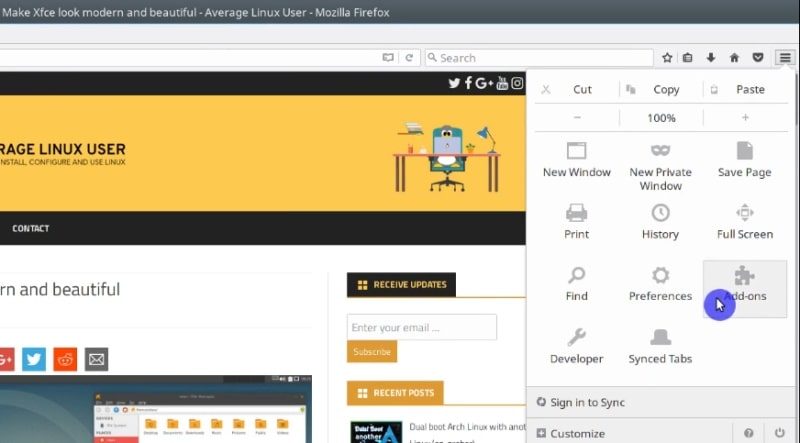
Then, in the search field, search for the smooth scrolling term. After that, install the Yet another smooth scrolling add on by clicking on the Install button.
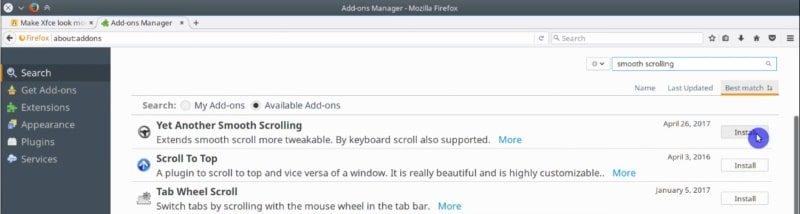
Then, you need to restart Firefox by simply closing and opening it. Once you have done so, you have to access the newly installed Add-on preferences in the Extensions section.
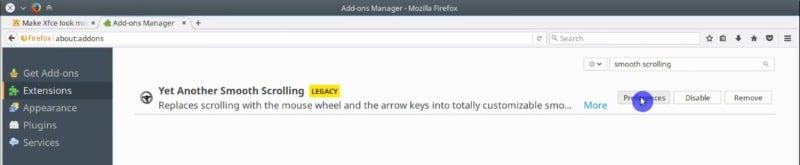
So, these are the preferences.
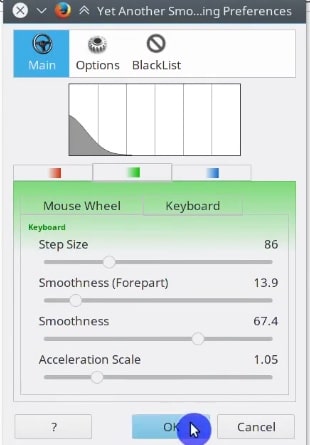
You can play with the settings until you find ones you like the most. For example, you can increase the step size, the smoothness and you can adjust the settings for both the mouse wheel and the keyboard.
After this, your Firefox scrolling can be as smooth as you want.
2. Change the config settings of Firefox for smooth scrolling
I always say that there is no need to load your Firefox with additional add-ons if you can just change the settings in Firefox itself. The smoothness of scrolling is one of such settings that can be tweaked in Firefox itself.
In the address bar, about:config
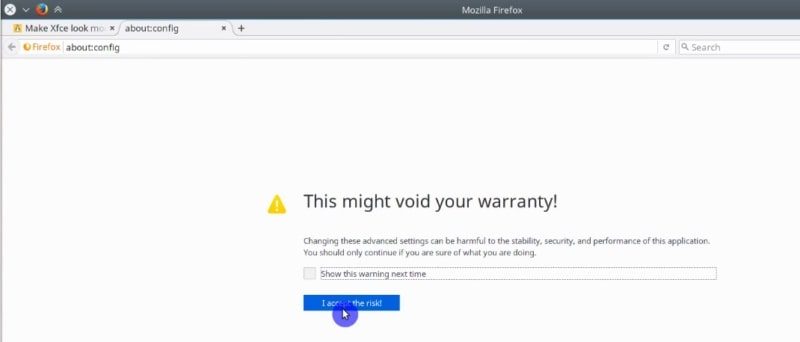
Then you need to change the settings. Search for the term mousewheel.min_line_scroll_amount. This setting will change the step of the scrolling. Select it and modify the default value by double-clicking on the value. Set it to 100 and press the OK button.
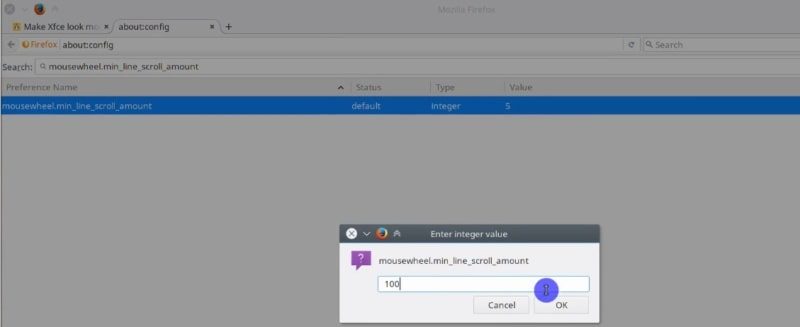
Next, search for general.smoothScroll.mouseWheel.durationMaxMS and set its value to 600.
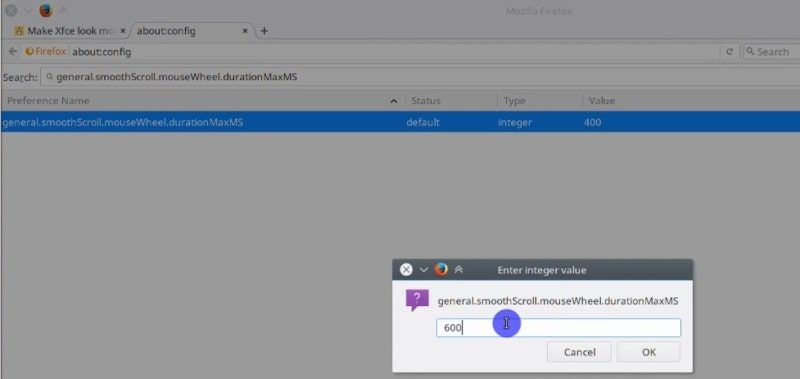
And for general.smoothScroll.mouseWheel.durationMinMS type 400. This and the previous settings will adjust the smoothness.
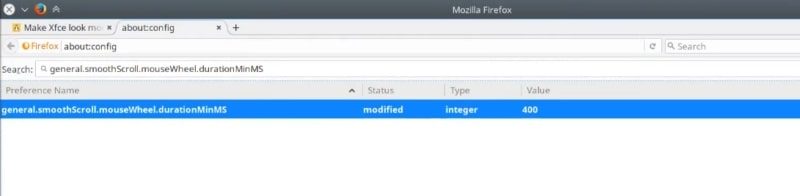
Finally, restart Firefox and you will experience a faster and smoother scrolling. So, you can quickly get to the top and to the bottom of a web-page just with the mouse wheel and a web-page will move smoothly.
CONCLUSION
I do not know why Firefox does not have such accelerated and smooth scrolling by default. I hope this quick tip was helpful and your Firefox browsing experience is more pleasant now.
Do you know another trick to improve Firefox? Let me know in the comments section.
You can also read more Tips and tricks for your Linux system.
 Never miss a post from us, subscribe to our newsletter
Never miss a post from us, subscribe to our newsletter
Comments
The Transfer Company
**This post along with quinoa, helps to rebuild your hair strength and rebuild damage. Technically, there is no synthetic vegan keratin and it can’t be extracted from plants in quite the same way. **
Akalanka
Hey, Thanks ! worked perfect for me….
Faizan
No problem!
Faizan
Hi, No problem!
Faizan
extension works on any os
Average Linux User
I think so.
New ubuntu user
Thank you! Exactly what I needed :)
Average Linux User
👍
Fawad Mirza
Thank you, made scrolling like windows now :)
Average Linux User
You’re welcome!
Paul
Thanks for this. On Kubuntu 19.04, the scrolling in firefox was tearing and made me think there was something wrong with the graphics drivers. Nope, it was firefox and this fixed the issue. Many thanks. Great site by the way!
Average Linux User
Happy to help. Thanks for the nice comment.
nathan
Is it possible to make these changes directly to a text file so that one could sort of put their config tweaks into version control?
Average Linux User
I think yes. See more at https://support.mozilla.org/en-US/questions/965842