How to FIX: This content is not available in your country
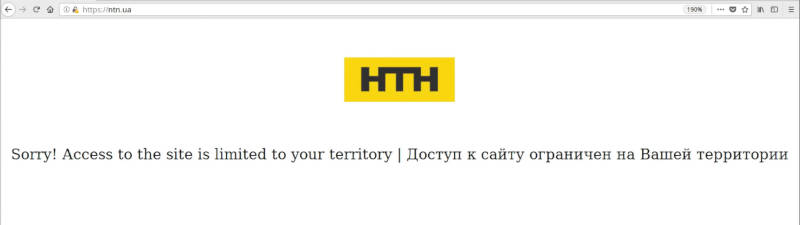
There are a lot of resources that are unavailable outside the country they are located. I will show you a simple and free option to fix “This content is not available in your country” issue.
When you try to open the website in the browser, instead of a content, you get a message that the content of this website is not available in your country. How is that so? There can be a lot of reasons. Among others, the most popular one is the copyright rules. In most cases, the website content cannot be distributed abroad. Let me show you how to fix website is not available in your country.
Use Tor browser
I am going to use the Tor browser. Tor browser is a browser to surf the internet anonymously. It is available for all Linux distributive. In most cases, it is available in the app repository. If you cannot find it there, read the instruction on the Tor Project website on how to install it manually.
Having installed Tor, open it and enter the website address. I will try to access the ntn.ua website. However, I still get the same message “Sorry! Access to the site is limited to your teritorry”. Let’s check how the browser works.
Click on the icon near the address bar, and you will be able to see that website goes through several countries. First it goes to France, then it goes to Costa Rica, and finally, it goes to Seychelles. So, the website thinks I am trying to access it from Seychelles. But we can change the settings and change the final country, for example, to Ukraine.
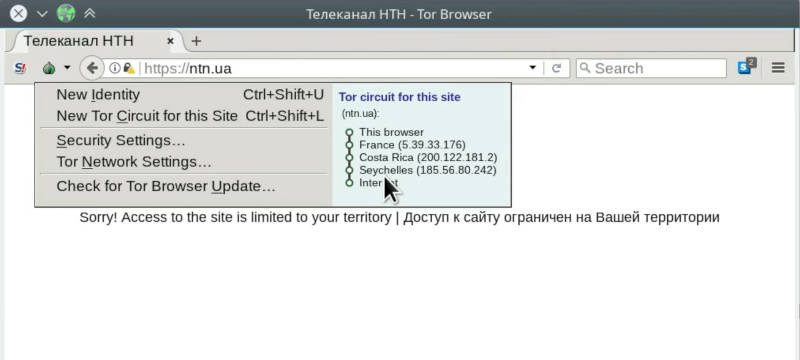
Configure Tor
For that, close Tor browser and open the file manager and set up to show hidden files there. Next, go to the ~/.tor-browser-en folder. Then open the path INSTALL -> Browser -> TorBrowser -> Data -> Tor. In the folder, you will find the torrc file. Open it with any text editor and paste the following piece of code:
ExitNodes {ua}
where ua means Ukraine.
Note! I use Arch Linux with Plasma 5 desktop, if your OS is different the path to the torrc file may be slightly different.
If you want, you can change it to anything else. For example, if you want to access a website which is located in the US, just type us instead of ua. After that, save the changes and exit the text editor.
Let’s try to open the website again. Run the Tor browser and open the website you need. As you can see, now it works. We forced the browser to use Ukraine as the final exit country. You can use your own country, and it will help you to open any geo-restricted websites. However, it will not work in any other web browser.
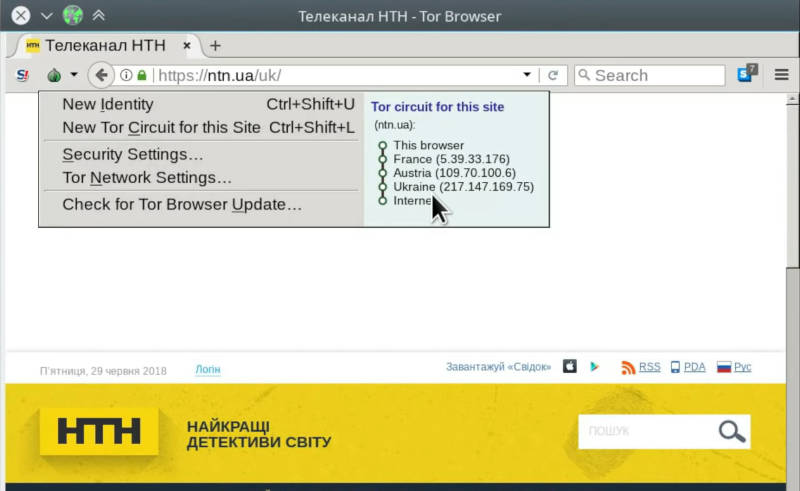
Tor browser is a great solution to fix “this video is not available in your country”. The only one bad thing is that it is very slow. Anyways, the browser is free to use and you will be able to use it without any limits.
I hope this information was useful for you. Do you know any other options fix this content is not available in your country? Share in the comment section.
 Never miss a post from us, subscribe to our newsletter
Never miss a post from us, subscribe to our newsletter
Comments
Zalek Bloom
It didn't work for me. I used Tor, inserted “ExitNodes {IL}” and IP location showed my IP address as 62.219.3.47. IP locator showed this address belongs to: 62.219.3.47 Israel HaMerkaz Petah Tikva but when I wanted to see an Israeli site, O am still getting the message “his content is unavailable in your country”
zalek
Average Linux User
Sorry, to hear it didn''t work. Your Tor configuration seems to be correct if it shows the exit node as Israel. I don't know why the content is still unavailable.
Whitefire
I had similar case and all it took for me was to close and open Tor again. No idea why.
Average Linux User
Thanks for sharing your experience. Indeed, after setting the exit node, you need to restart Tor.