How to Install Flash Player on Linux
Flash Player is an outdated technology but some websites still use it. To access such websites, you need to install Flash Player on Linux. You will learn how to install Flash Player for Chromium, Firefox, and Google Chrome.
Content
- Install Flash Player in Chromium
- Flash Player disabled in Chromium
- Install Flash Player in Chromium (snap)
- Install Flash Player in Firefox
- Install Flash Player in Firefox (snap)
- Install Flash Player in Google Chrome
It is not recommended to install Flash Player on Linux because Flash is outdated technology and it has many security holes. However, you may still find some websites that use Flash, and there is no other way to access the content of these websites than to install Flash Player.
If you search for a Flash Player in Ubuntu 20.04, you will find two options:
- flashplugin-installer
- pepperflashplugin-nonfree
The first package, flashplugin-installer, is created by Adobe. It is not developed anymore. It only received the security fixes and it will be discontinued by the end of this year
The second package, pepperflashplugin-nonfree, is created and maintained by Google. It is more actively developed and usually it is considered to be better. The only drawback is that it works only with Chromium Browser, but not with Firefox. However, there is a way to connect it with Firefox as you will learn below.
I recommend using the second option - pepperflashplugin-nonfree. First, it is considered to be better than flashplugin-installer. Second, you can install Flash Player only for Chromium and use it only when you need to access websites that require Flash. For all the rest, you can use Firefox that doesn’t have a Flash Player. This way you will minimize the security risks.
Install Flash Player in Chromium
To install Flash Player in Chromium, you need to run this command to install it:
sudo apt install pepperflashplugin-nonfree
I assume you use Debian-based Linux such as Ubuntu. If you run any other Linux distro, you should also have pepperflashplugin available in the repository. Its name, however, may slightly differ.
After the installation, test if Flash works in your Chromium browser by accessing the Adobe Flash Test page.
Flash Player is disabled in Chromium by default. You need to able it for this website. For that, click in the View site information:
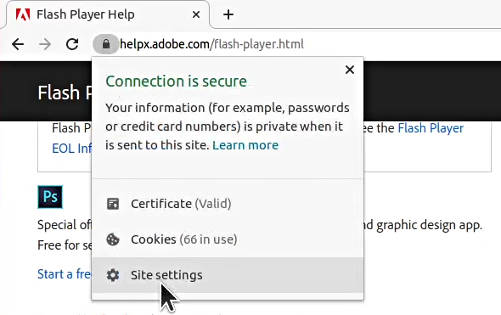
Go to Site settings and enable Flash for this website:
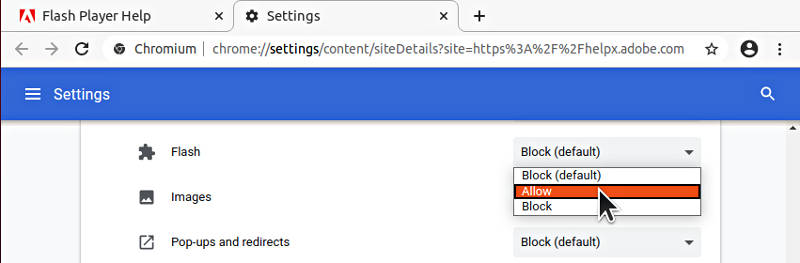
Reload the page, click on the Check Now button, and you should see a message similar to this:
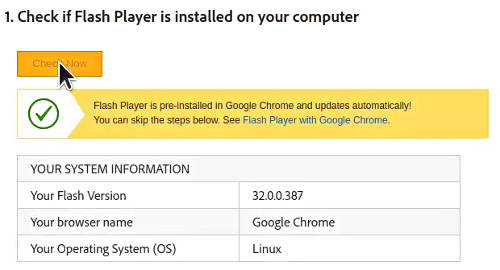
You will see the current version of your Flash Player, which indicates that Flash payer is working. If you scroll down that Test page, you should also find this animation working:
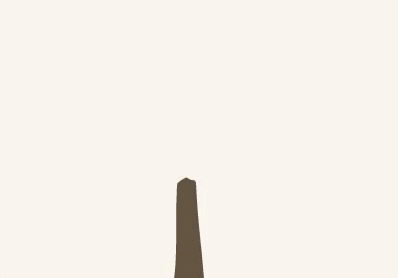
Next time you access this website, you do not need to go to the Site settings, you should be able to Allow Flash usage right form the Site information window:
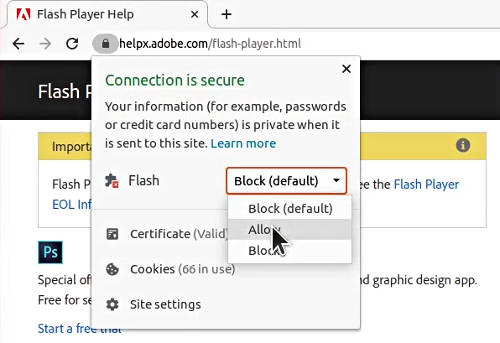
Flash Player disabled in Chromium
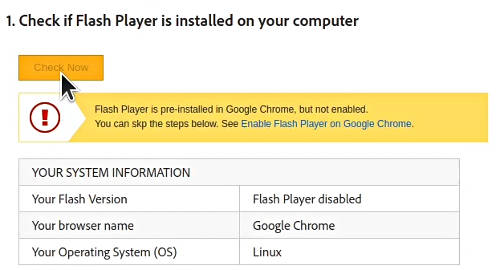
If you see that Flash Player is disabled even after you have enabled it, most likely it is because you use a snap version of Chromium. You can check that with this command:
snap list
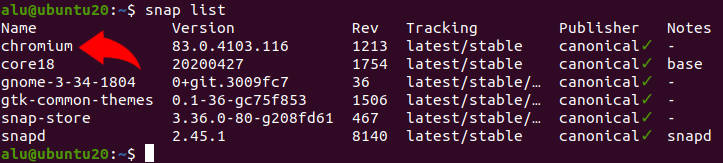
If you find Chromium among the listed programs, you indeed run a snap version of Chromium. You need to do a few more steps to connect pepperflashplugin with Chromium snap.
Install Flash Player in Chromium (snap)
If you run Ubuntu 20.04 or its derivatives, most likely you have a snap version of Chromium. It is the only available version of Chromium in Ubuntu 20.04. Unfortunately, it doesn’t automatically find pepperflashplugin after you install it. You need to copy pepperflashplugin library to your Chromium snap. You can do that by running these two commands:
mkdir ~/snap/chromium/current/.local/lib
cp /usr/lib/pepperflashplugin-nonfree/libpepflashplayer.so ~/snap/chromium/current/.local/lib/
After that, restart Chromium, activate Flash in the Site settings and test Flash Player. You should have Flash Player working with the snap version of Chromium.
Install Flash Player in Firefox
As I said above, I recommend installing Flash Player in Chromium and use it as a secondary browser, and keep Firefox Flash-free. However, if you only use Firefox and you need Flash Player working in Firefox, you can connect pepperflashplugin, which is designed for Chromium, with Firefox. It is pretty simple. You just need to install the browser-plugin-freshplayer-pepperflash package:
sudo apt install browser-plugin-freshplayer-pepperflash
Then restart Firefox, go to the Adobe Flash Test page, and Allow to use Flash on this website:
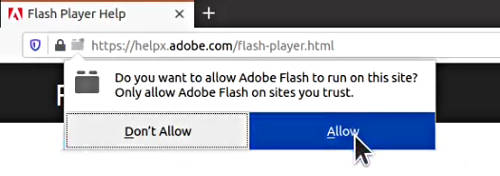
Click the Check Now button and you should see that Flash Player works:
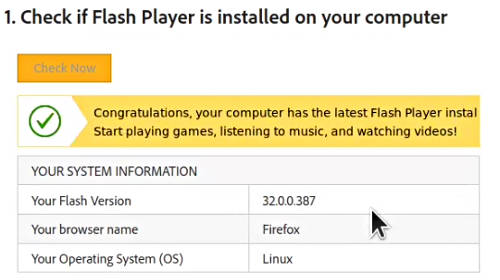
Install Flash Player in Firefox (snap)
If you use Firefox as a snap package, you need to connect browser-plugin-freshplayer-pepperflash with it, by executing these two commands:
mkdir ~/snap/firefox/common/.mozilla/plugins
cp /usr/lib/browser-plugin-freshplayer-pepperflash/libfreshwrapper-flashplayer.so ~/snap/firefox/common/.mozilla/plugins
And test it again as described above.
Install Flash Player in Google Chrome
Google Chrome has a built-in Flash Player and you do not need to install anything. You only need to activate it similar to how it is done for Chromium.
On the website where you need a Flash Player, click on the Site information:
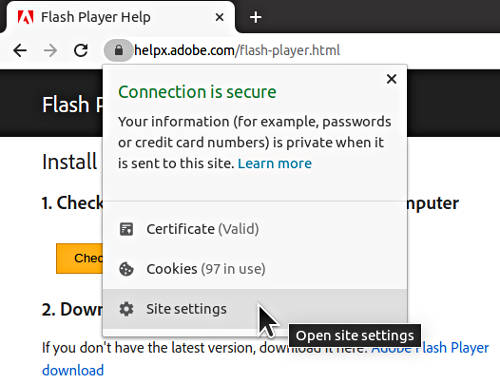
Go to the Site settings and enable Flash for this website:
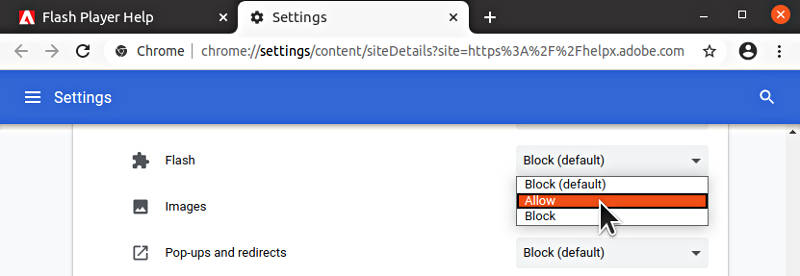
Reload the page and make sure that Flash is allowed in the Site information window:
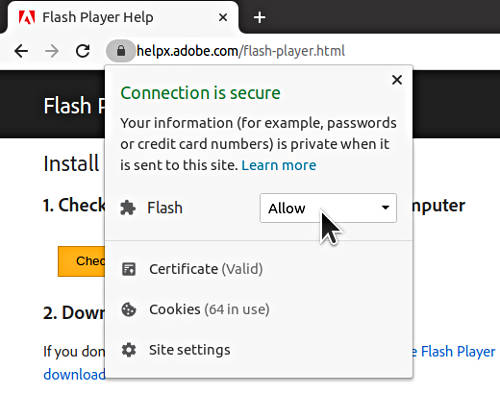
Then Flash Player should work fine on that website. You can test it on the the Adobe Flash Test page.
Conclusion
Sometimes using Flash is inevitable and you need to install Flash Player on Linux. I think it is not a problem if you use Flash. You just need to keep it disabled by default and activate it only for the websites you trust. It is even better if you install Flash Player only for Chromium and use it only when you need to access websites that require Flash. For all the rest, use Firefox. And remember to keep your Flash Player up-to-date.
 Never miss a post from us, subscribe to our newsletter
Never miss a post from us, subscribe to our newsletter