How to install AUR packages (manually + helpers)
The Arch Linux repositories are one of the most complete in all of Linux. If a program is not available in the official Arch Linux repository, it should be available in the Arch User Repository or AUR. So, this post will teach you how to install AUR packages both manually and with some helping program.
INTRODUCTION
So, if a package is available for Linux, it is unlikely you will not find it in the AUR. Many Arch users say that the AUR is one of the main reasons they use Arch Linux. If you use Arch Linux or you are about to move to Arch Linux, you will have to use the AUR sooner or later. However, installing packages from the AUR seems to be complicated if you have never done it before. But I will try to present the process in the easiest way possible.
In the first part of this post, I will show you how to install AUR packages manually. Then, in the second part, you will learn how to use some AUR helpers that simplify and automate the installation process. There are several helpers available. In the video above, I showed how to install and use Yaourt, and aurman. But both these programs are discontinued now. So, in this post, I will show you how to install and use yay, yet another yogurt. The video tutorial showing yay is at the end of this post.
Before we start I would like to warn you that all AUR packages are user-produced content, so use them at your own risk.
Prerequisites
To install AUR packages, you need to have some building programs on your system to compile a program. You will also need the git program to download the source code of the AUR packages. To install all the required packages, run the following command:
sudo pacman -S --needed base-devel git
In addition, I also recommend enabling parallel compiling on your system to improve the compiling speed. To do that, open the file /etc/makepkg.conf.
sudo nano /etc/makepkg.conf
It is a very large file but if you press the combination CTRL + W, you can search for a term MAKEFLAGS.
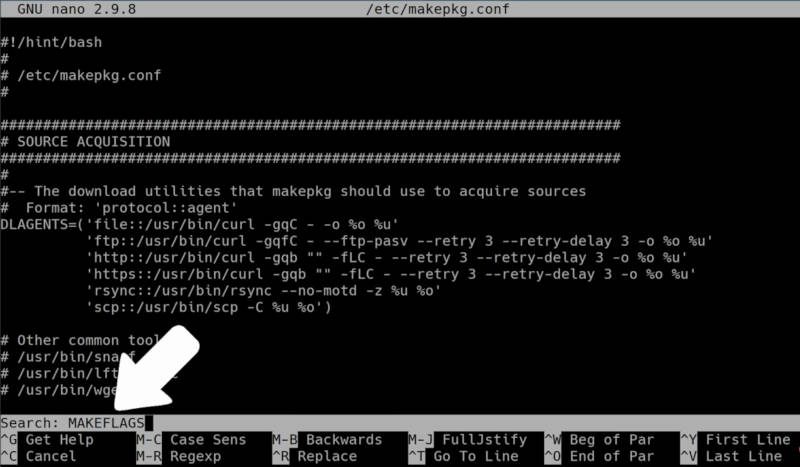
So, most likely you will have a value -j2-j2-j$(nproc)$(nproc)will define a number of available threads in your processor automatically.
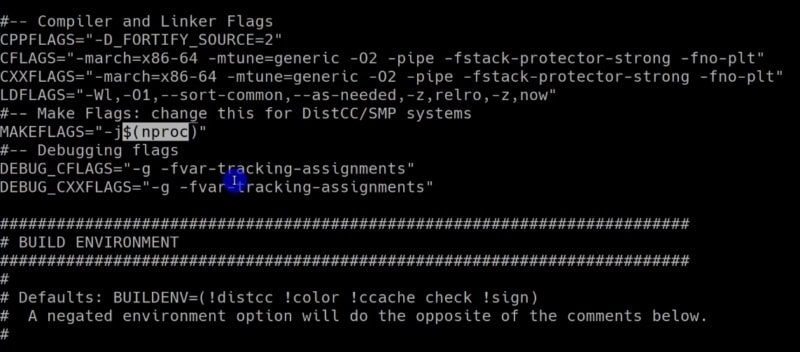
Then, press CTRL+O to save the changes and CTRL+X to exit.
After that, you should be able to install AUR packages without problems.
Manual Installation
To install a program from AUR manually, you need to perform a few steps. Basically, you have to do the following:
- Find the package in the AUR.
- Clone the repository.
- Check the
PKGBUILDfile. - Compile and install the program.
1. Find the package in the AUR
On Arch Linux website, you need to go to the AUR section. and search for the package you are about to install. For example, I will search for Spotify. Spotify is not in the official repository of Arch Linux because it is proprietary software.
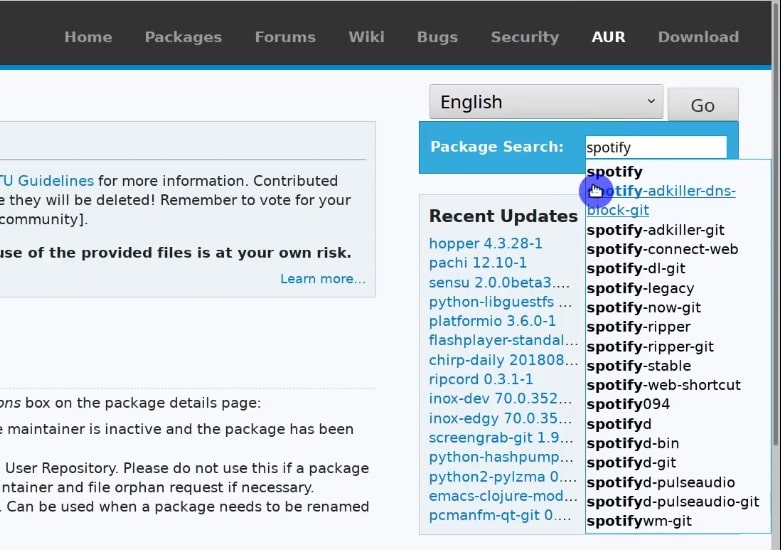
Then, you will see all the information about the program on the next screen. To install an AUR package, you will need to copy the link in Git Clone URL.
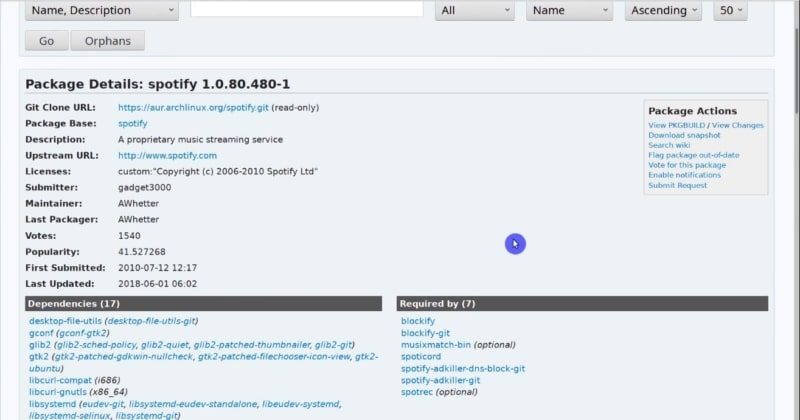
2. Clone the repository
After doing that, it is necessary to clone the repository git
git clone htps://aur.archlinux.org/spotify.git
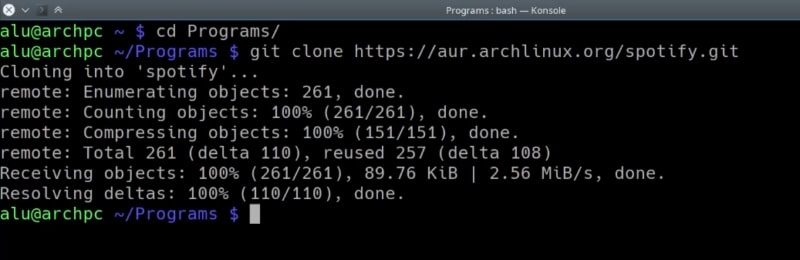
3. Check the PKGBUILD file.
After the cloning is finished, a new folder containing the program code will be created. In this case, it is called spotify. Enter it and list its contents with the command ls. In that folder, you should see the PKGBUILD file.
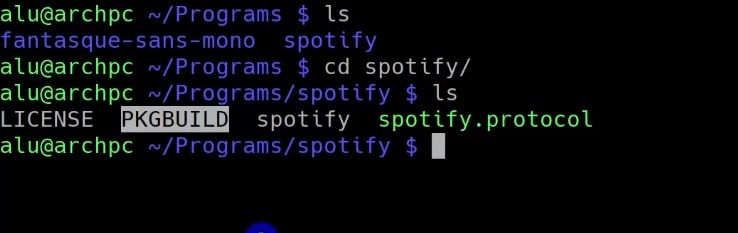
You can open it with nano, explore its content and edit it if necessary. You can learn about PKGBUILD format at the Arch Linux Wiki.
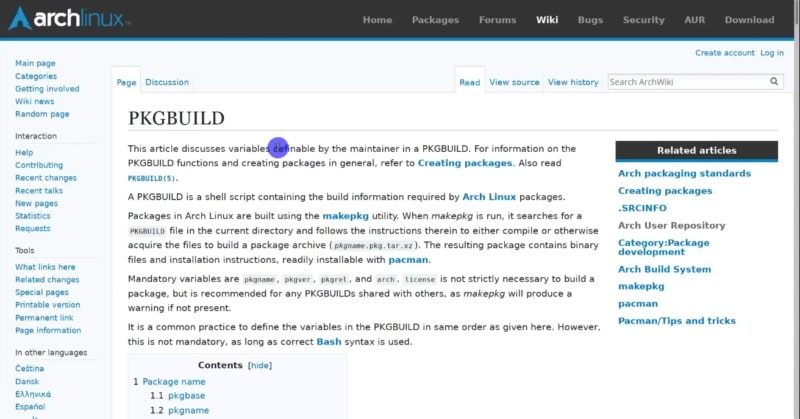
4. Compile and install the program.
After that, you can start compiling it by running this command in the program directory:
makepkg -si
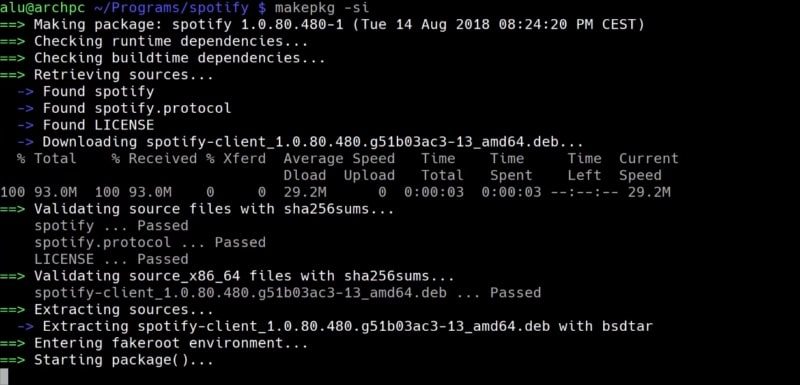
Depending on the package, it can take quite some time. Next, you have to type your password to install the program.
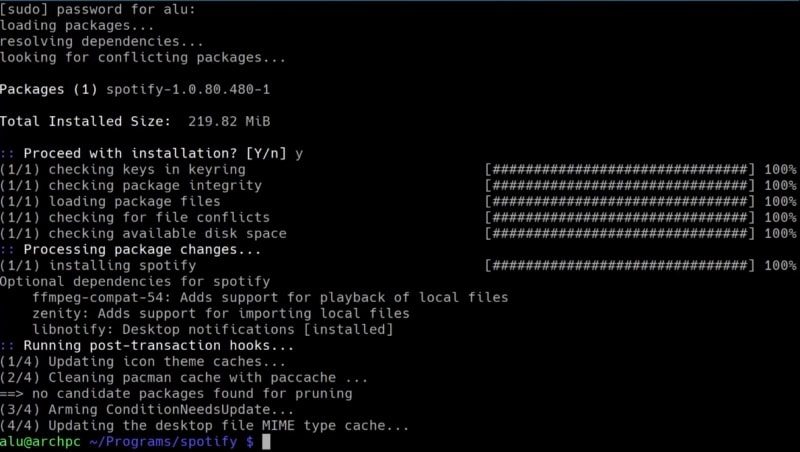
Now, the program is installed and you can open the program from the main menu.
This way you can install any program from the AUR. As you can see, the process is quite simple, it all comes down to cloning the repository, accessing the folder, verifying the PKGBUILD file and finally, starting the installation.
Install AUR Packages using a helper
There are several AUR helpers available. You can see the full list at this page of Arch Linux Wiki. The installation procedure for these helpers is the same as manual installation from the AUR shown above. I will show how to install yay. It is recommended by the developer of aurman, which I used before, and it is also a recommended helper on Manjaro website. I also liked it after I tested it.
To start installing it, find the git URL of yay in the AUR webpage and clone the repository:
git clone https://aur.archlinux.org/yay.git
Now, enter the downloaded folder, build and install the program.
makepkg -si
Now, yay is available for use. For example, to search for a program in the AUR, use this command:
yay package_name
If you already know that package name, you can install it right away with the -S option:
yay -S package_name
You can also use yay to search both the AUR and official repositories with -Ss option.
yay -Ss package_name
Finally, to upgrade all the packages, use this command.
yay -Sua
As you can see from these commands yay uses the same syntax as in pacman. You can discover all available options of yay with the man command:
man yay
I hope you will enjoy using yay.
CONCLUSION
The AUR is a very large source of packages for Arch Linux. It should satisfy the needs of any Linux user. If you were unsure how to use the AUR, I hope you are more confident now as you know how to install AUR packages either manually or with some a helper program such as yay.
I believe you may also like my post on “10 Things to do first after installing Arch Linux”.
 Never miss a post from us, subscribe to our newsletter
Never miss a post from us, subscribe to our newsletter
Comments
adi
Thank you. This helps me a lot :-)
Richard L. Scott
Thanks so much for the support. I am growing in the Arch space, but I am still far more comfortable with my .deb bin packages. This post really helped me relearn the basics and I have tips you :-).
Again, thanks, and God bless,
shiroling
Hi, I think I found a mistake in the “2. Clone the repository” part the link after “git clone” is broken because there i missing the 2nd t in “https://” Also thanks for this article it was really usefull.
anon
Thank you.
Omar
makepkg show -> PKGBUILD not exist……..
uoob
klmpo
Hisacro
It would be great if there's a guide to manually extract tarball files and install
Average Linux User
Maybe, but I see no point in it. You can use helpers. I have not encounter a single program that is available in Linux and not present in the AUR
Rudi Pittman
prelink.