How to clean Arch Linux
Every system becomes cluttered sooner or later and Arch Linux is not the exception. So, in this post, you will learn how to clean your Arch Linux system.
INTRODUCTION
Although Arch Linux takes little of disk space right after the installation, as the time passes it grows quite a lot. So, if you do not have any free space left on your computer or you just would like to keep your Arch Linux system clean, this post is all you need.
In this post, you will learn how to:
- Clean package cache
- Remove unused packages (orphans)
- Clean the cache in your /home directory
- Remove old config files
- Remove duplicates, empty files, empty directories and broken symlinks
- Find the largest files and directories
- Disk cleaning programs that can do most of the steps above automatically
- Clean Systemd journal
NOTE that I would like to warn you that you may damage your system if you do a mistake during these procedures. So, please back up all your files before doing anything to your system.
VIDEO
Steps to Clean Arch Linux
1. Clean package cache
Pacman, a package manager of Arch Linux, stores all downloaded packages in /var/cache/pacman/pkg/ and it does not remove the old or uninstalled versions automatically. You might think this is a mistake, but this is done deliberately. This allows downgrading a package without the need to retrieve the previous version through the Arch Linux Archive. Or if you uninstall a program, you can easily reinstall it without a new download. If you have a slow internet connection, this may be useful. For example, you can simply install a package from this directory using the command below.
sudo pacman -U /var/cache/pacman/pkg/packagename
However, this /var/cache/pacman/pkg/ folder can grow indefinitely in size.
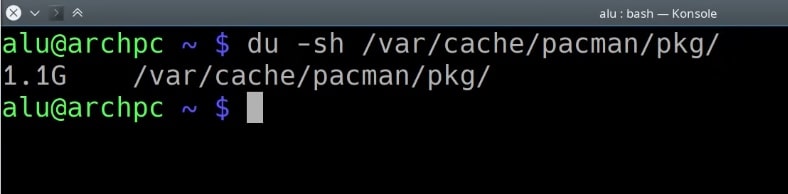
So, you need to clean it from time to time. There are two ways you can do that: manually and automatically.
Cleaning the cache manually
You can clean the cache manually. For example, I usually move these files to my old hard drive that I use only to store data. This way I can always access these files but they do not take valuable space on my system.
However, if you do not have extra space to store these packages, you can remove them without a backup. One option is to remove cached packages that are not currently installed:
sudo pacman -Sc
The other option is to remove all the package from the cache, including those that are installed:
sudo pacman -Scc
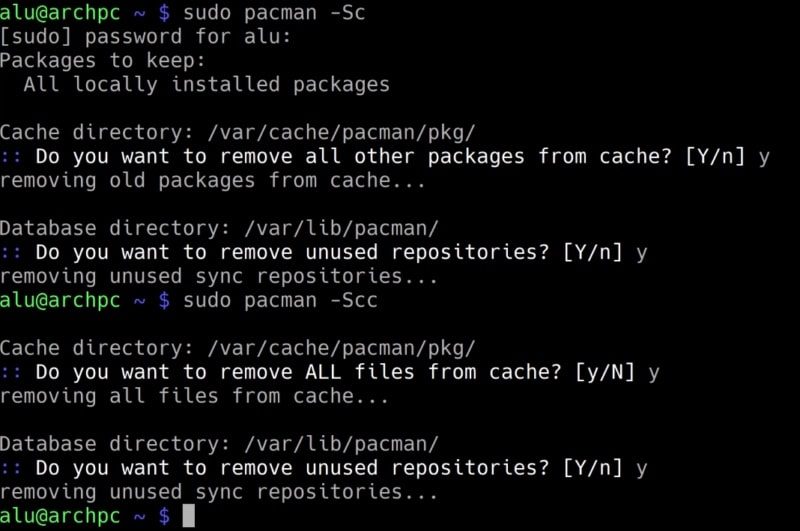
And if you happen to need some of these packages after you removed them, you can go to Arch Package Archive and download them manually. This is not an optimal solution if you need to download many packages because downloading them manually will take quite some time, but it is still possible.
Cleaning the cache Automatically
Another way to clean the /var/cache/pacman/pkg/ directory is to use a script that automatically deletes all cached versions of installed and uninstalled packages, except for the most recent 3 versions. The script is called paccache. You can install it with the pacman-contrib package.
sudo pacman -S pacman-contrib
For available, options check the help menu of paccache.
paccache -h
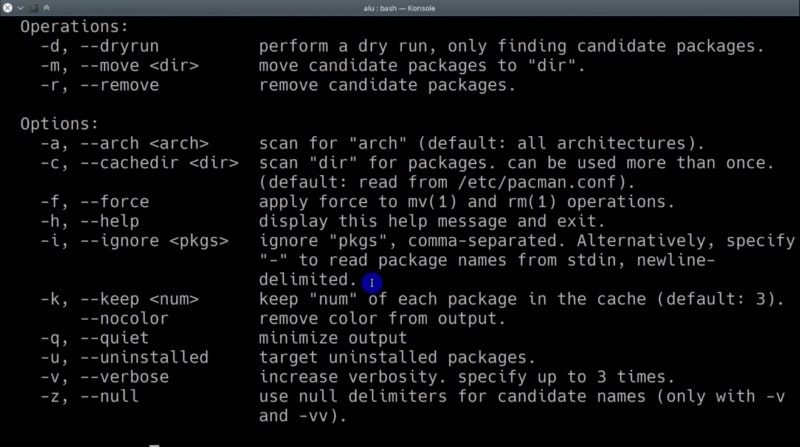
For example, you can run it in the dry mode to see how many packages will be removed using the -d option. Then, you can run a real clean by using the -r option.

Run paccache monthly
A very useful way to use this script is to have it run automatically once a month using the systemd timer. Basically, you need to create the file paccache.timer in /etc/systemd/system/, which will trigger /usr/lib/systemd/system/paccache.service.
So, you create a paccache.timer file with nano:
sudo nano /etc/systemd/system/paccache.timer
Then, to run this script monthly, paste the following content into this file:
[Unit]
Description=Clean-up old pacman pkg
[Timer]
OnCalendar=monthly
Persistent=true
[Install]
WantedBy=multi-user.target
After that, start the systemd service:
sudo systemctl enable paccache.timer
sudo systemctl start paccache.timer
Finally, you can check the service status.
sudo systemctl status paccache.timer

So, you should see the message that it is active. Now, paccache will run every month and clean the cache of your old and uninstalled packages.
Run paccache after pacman
Alternatively to this timer, you can also run paccache every time after you run pacman. So, you need to create a Hook for that. Just create a file /usr/share/libalpm/hooks/paccache.hook.
sudo nano /usr/share/libalpm/hooks/paccache.hook
After that, add this content on the file.
[Trigger]
Operation = Upgrade
Operation = Install
Operation = Remove
Type = Package
Target = *
[Action]
Description = Cleaning pacman cache with paccache …
When = PostTransaction
Exec = /usr/bin/paccache -r
Now, if I remove a package using pacman, paccache will also be executed.
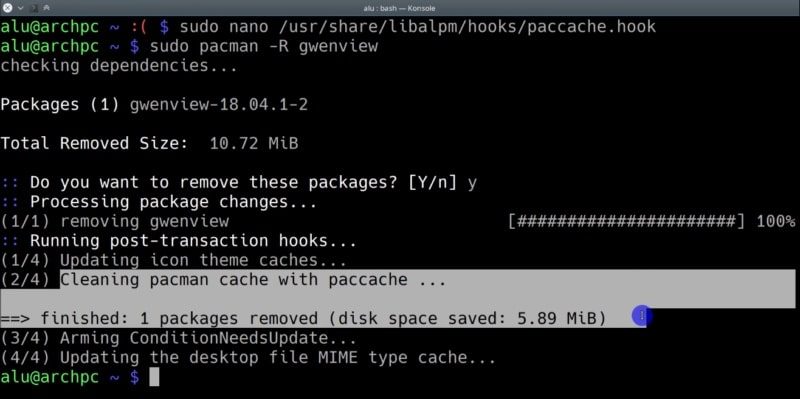
Did not you know this way to clean up Arch Linux?
2. Remove unused packages (orphans)
When you install and remove packages in Arch Linux, some unused orphans packages may remain on your system. To find them you need to run this command:
sudo pacman -Qtdq
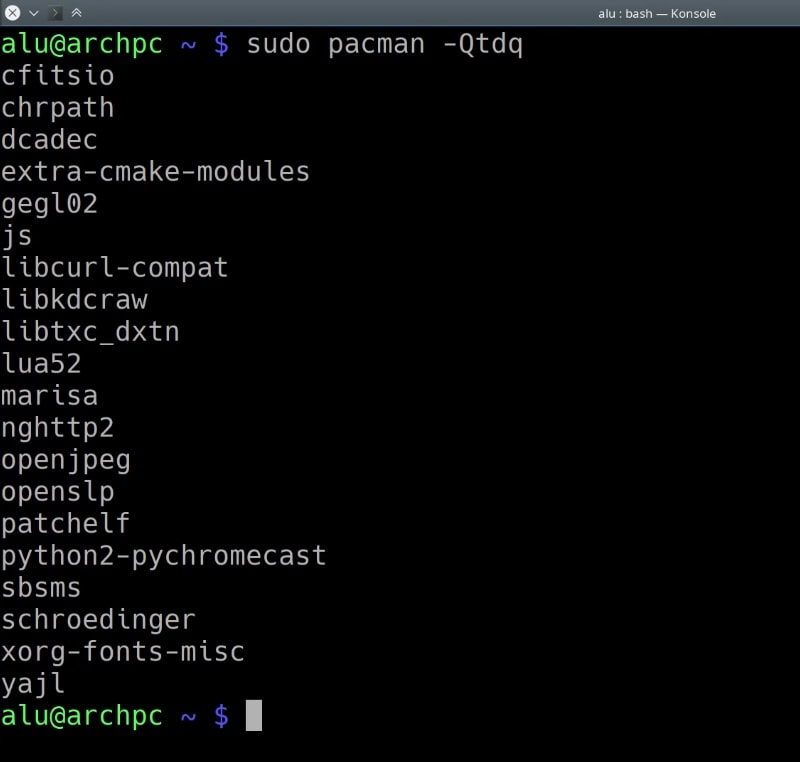
As you can see, by executing the above command, you will be able to know which packages are orphans. To remove them, you need to modify the command with the remove action:
sudo pacman -Rns $(pacman -Qtdq)
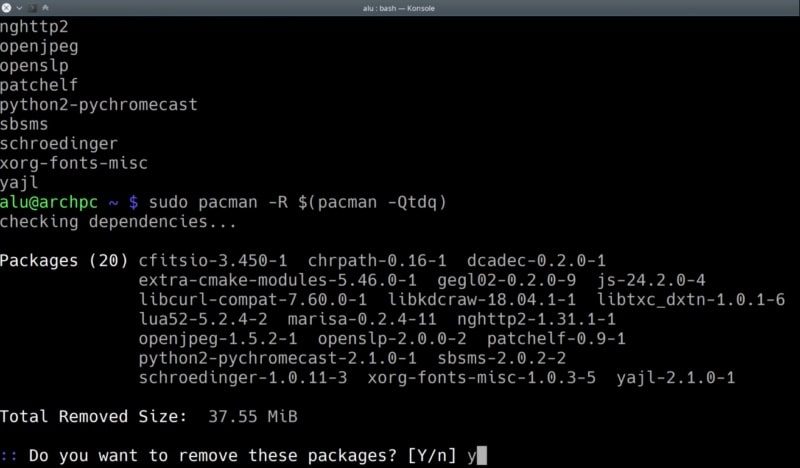
Now, you know how to clean Arch Linux system files by removing the pkg cache and removing the orphan packages. However, there are still more things to do in your home folder.
3. Clean the cache in your /home directory
In this step, I will show you how to clean Arch Linux by removing the cache files in your /home/user folder.
As we use our system, the cache will fill up and take up a lot of space. So, the first thing you probably would want to do is to clean cache in your user directory. If you want to check the size of your cache folder, you can do it with this command:
sudo du -sh ~/.cache/
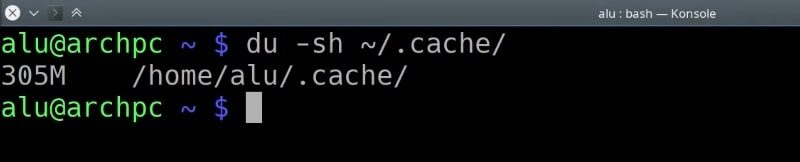
To clean it, you need to remove all files inside it:
rm -rf ~/.cache/*
And that is it.
4. Remove old config files
The configuration files of different programs are stored in ~/.config/. You can enter it from your file manager and check if there any config files left from the programs you uninstalled. Just select those folders and delete them. But before you remove any file, I would also remind you that it is better to have a backup of all your files before you remove anything.
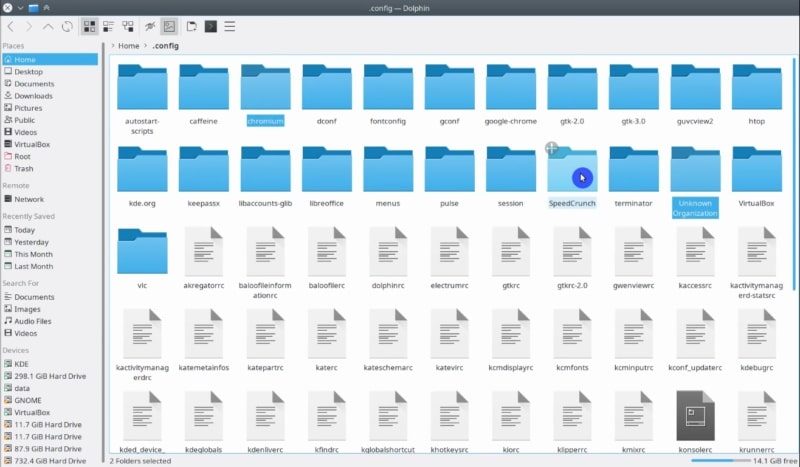
Some old files may also be lying in ~/.local/share/. Check it too and delete some files and folders if necessary.
5. Remove duplicates, empty files, empty directories and broken symlinks
You can do even more cleaning by removing duplicated and empty files and directories. To keep some order in your system, I also recommend removing broken symlinks, e.i. links that lead to non-existing filer or folders. They do not take much space, but they clutter your system. To remove such things, you can use the program rmlint.
Install it:
sudo pacman -S rmlint
If you check all its options with --help, you will see there are pretty many. I recommend to explore them.

However, using this application is quite simple, you can run it by specifying the directory you want to check for duplicated files. For example:
rmlint /home/alu
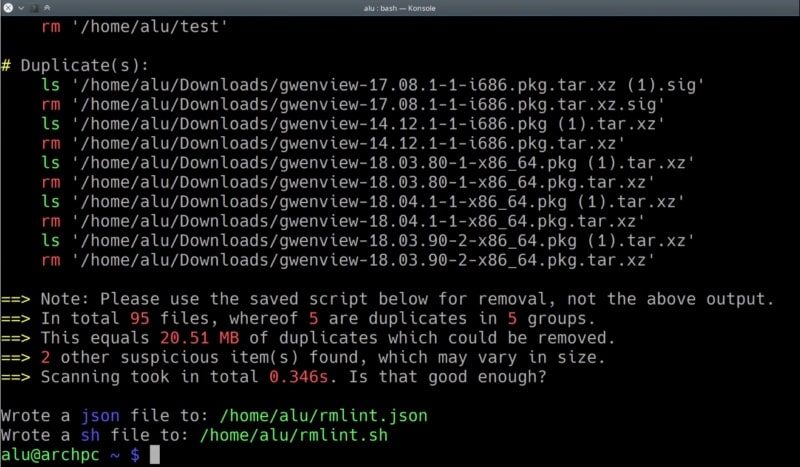
This program will list everything it finds and creates a shell script to remove this lint. The script can be found in the home folder. Open it using a text editor, scroll down and check what files it will remove.
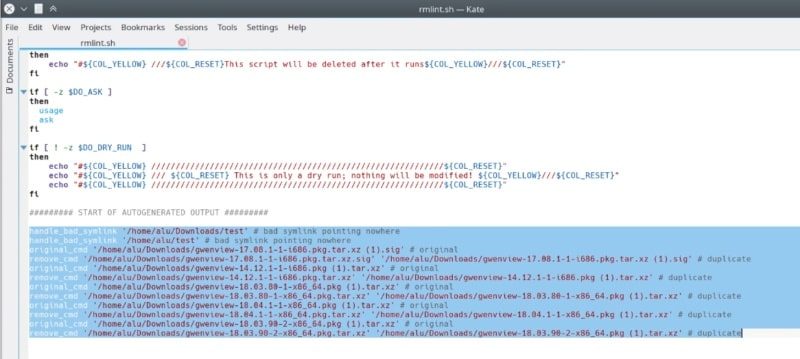
You can remove some of these files manually, or if you agree with suggested remove action you can go back to the terminal and execute this script. Again, make sure you have a backup of all files before you run this script. This action will be irreversible.
sh -c rmlint.sh

Now, your system is cleaner. But it is not the end, there are still a few things you can do to clean it even further.
6. Find the largest files and directories
You can check what the largest files in your system are and maybe you do not need them. To accomplish this task, you can use some command line tools or graphical programs. For the command line tool, I use ncdu.
To install it, run this command:
sudo pacman -S ncdu
Search for the largest directories and then go inside those directories and find the largest files and remove them if you do not need them.
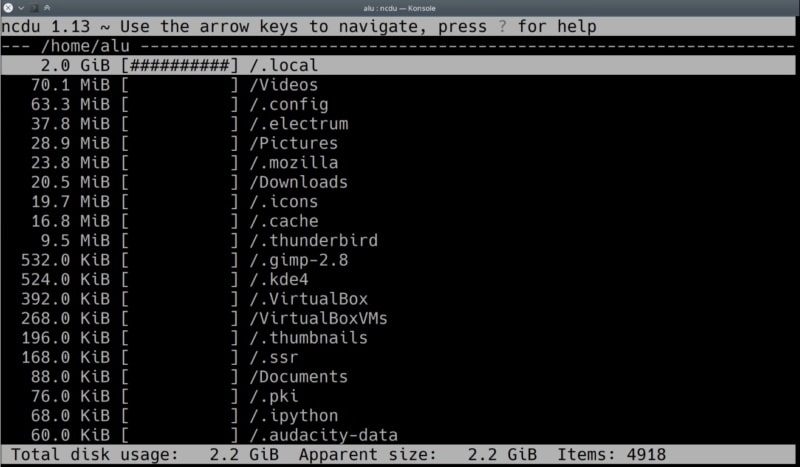
If you prefer a graphical program you can use filelight for Plasma 5. It shows a graphical summary for all hard-drives and you can go inside and check the directories, then go inside the largest directories and so on until.
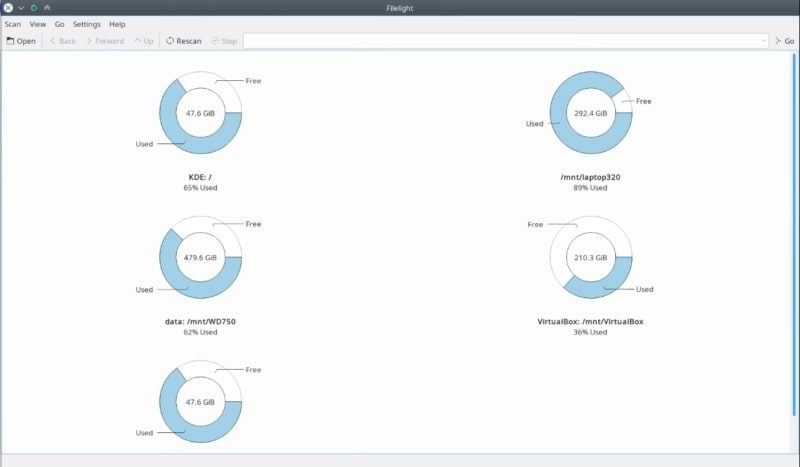
If you are using Gnome, you ca install baobab. There are some other tools listed in Arch Wiki. Pick whatever you like.
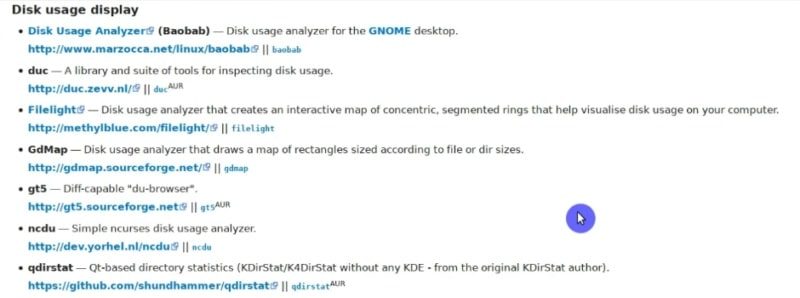
7. Disk cleaning programs
There are also some disk cleaning programs that can do many of the tasked listed above automatically. Nevertheless, since you use Arch Linux, I do not recommend using these programs. It is not always obvious what exactly will be done and you do not have full control of your system. Besides, you can very easily delete some configuration files you did not want to delete.
But I still would like to share with you this option as some user may still prefer all-in-one package for system cleaning.
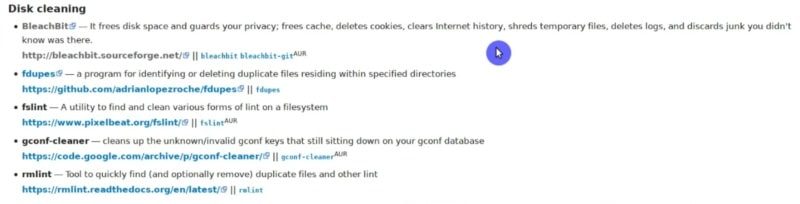
Among all automatic cleaning programs in Arch Linux, Bleachbit is probably the most popular. It has a nice graphical interface and it can do most of the things I have shown above. For example, you can clean your system cache. Just select it, and click on the clean button.
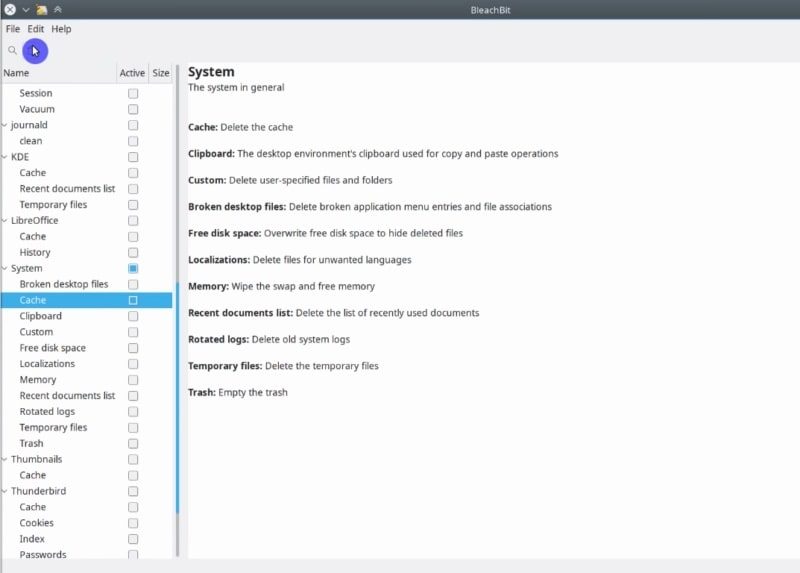
In the end, you will see something like this.
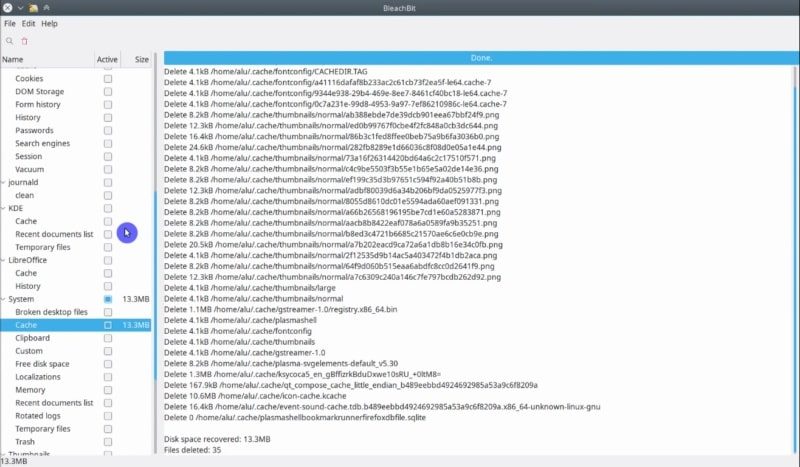
Which means your system cache has been cleaned.
Check out the other options of Bleachbit. I believe most of them are self-explanatory.
Update
Thanks to the comments on YouTube and below this post, I can improve this post by extending this list. Below, you will find a few more things you can do to clean your Arch Linux system.
8. Clean Systemd journal
Systemd stores its logs in /var/log/journal/ and these logs can be very useful as I described in my post on 10 Things to do first after installing Arch Linux. However, these log files can take up to 10% of your system size by default. There are two solution to limit this size.
- You can clean these log files manually when you run out of space. You can keep only the latest logs by size limit (e.g. keep only 50Mb of the latest logs):
sudo journalctl --vacuum-size=50M
Or by time limit (e.g. last 4 weeks):
sudo journalctl --vacuum-time=4weeks
- You can also set such limit as permanent and never worry about cleaning the logs. Just edit the file
/etc/systemd/journald.confby uncommentingSystemMaxUse=and setting the size limit:
SystemMaxUse=50M
This is what I choose to do and that is why I missed this point when I originally wrote this article. I simply never experienced large journalctl files.
I would like to acknowledge Sebastian for pointing this out in the comments section.
CONCLUSION
Now that you know how to clean Arch Linux, so there are no excuses not to do it on your system :-) Remember that lack of free space may slow down your system, so in some sense, these things help to maintain a stable and fluid system.
However, I cannot know everything. If there is something you would add, please comment below.
You may also like my post about Install and configure Plasma 5 on Arch Linux.
 Never miss a post from us, subscribe to our newsletter
Never miss a post from us, subscribe to our newsletter
Comments
S[aryt
Good shit.
Striker
Awesome Dude!!
Daniel
So good, man! I figured out why my 1 Terabyte drive was full. Stupid cups logs in /var accounted for 635GB of it! Thank you!
o-jan
You’re a lifesaver! I was genuinely confused, for the last few months my root had always been above 95%, so it was painfully.. slow.. I searched everywhere, and finally found you. Tons of *junks gone, thanks!
Aescleal
Wow, I needed this article. Thank!
Piotrek
Life and headache saver ! Dzięki !
Faaf
thank you very much for your very understandable article ! 65GB got saved thanks to you :)
Cristian Molina
My ~/.cache is 17.7gb, with 550k files :/ , very interesting, tons of diff programs write there… I guess itś the default for $XDG_CACHE_HOME standard. My gosh. Will delete things there but with some careful
Average Linux User
~/.cacheof 17Gb is BIG 😄arstoien
Thanks a lot! I didn’t know that
~/.cache/could grow that big. Really helped me.Average Linux User
Happy to hear that. Thanks for the comment!
Camille
Thank you very much for the post. It quickly allowed me to free up some space from my Arch machine.
Average Linux User
Happy to help 😊
Camille
Thanks ! Solved my issue
Average Linux User
Great!
robertg
Very useful, thanks!
Average Linux User
Thanks for the comment!
Ricardo
Amazing article. Thanks for so many instructions!
Average Linux User
Thank you, Ricardo!
Lane
If Thunderbird (email) is installed, be careful as one of the Tbird profiles are stored in .cache in the later versions of Tbird. (Mine is 78 and I had to restore profiles from my Tbird backup. (Thank God for backups….:-))
Average Linux User
Hmmm… I am not on Arch Linux anymore. But in KDE Neon Thunderbird 68.10.0 stores its profiles in
~/.thunderbird/xxxxxxxx.default/There are some profile folders in '~/.cache/thunderbird/` but removing them doesn't remove my profiles.Christian
I know this post isnt brand new, but I ran across it while researching the matter of cleaning up orphaned packages in Arch/Manjaro.
Is it just me, or does the command 'sudo pacman -Qtdq' also list some non-dependancy packages? for example, for me, it lists youtube-dl, linux59-nvidia-450xx, linux58-headers. And Im pretty sure these are all explicitly installed by the user (me)?
Average Linux User
linux59-nvidia-450xx linux58-headersmay be obsolete if you run a more recent kernel thanlinux59. So, it is safe to remove them.However,
youtube-dlshould not be listed. Try to re-install it and then runsudo pacman -Qtdqagain.Graham
Re: Clean the cache in your /home directory
Is there a way to automate rm -rf ~/.cache/* in the same way as cleaning the cache automatically with paccache.timer?
Average Linux User
Yes, but I recommend cleaning
~/.cache/only when you desperately need free space. It contains many useful files such website settings. However, if you want to do it. Create these two files:/etc/systemd/system/cachecleaner.service/etc/systemd/system/cachecleaner.timerAnd enable the timer:
Note, I have not tested it.
Average Linux User
Correction:
Alex
The data that is supposed to be pasted into /usr/share/libalpm/hooks/paccache.hook is displayed in one line without spaces, that wont work. At least it is displayed on one line in my Firefox.
Madjoe
Code for paccache.hook and paccache.timer are displayed in one line, which is a mistake. Should be corrected within the article…
Average Linux User
Yeah, my bad. It is a formatting artifact after migration of this website form WordPress to Jekyll. I have corrected it now.
Tommy
Best article of its kind that I've read. Thank you!
Michael
Thanks for this guide, I am new to Arch and stuff like this helps so much!
Peter
Excellent summary which helped me in the transition from debian
apt autoremove|autoclean. Thanks for your efforts.Adrien
Very useful, thank you.
Bane
This code damages system files. please recheck it
[Unit]Description=Clean-up old pacman pkg[Timer]OnCalendar=monthlyPersistent=true[Install]WantedBy=multi-user.target
Average Linux User
I am so sorry for this error. It is a formatting artifact after I migrated this website form WordPress to Jekyll. I have corrected it now. It should be:
Sebastian
Good article. But it seems to miss removing of journald log files which can be become very big , if you don't limit the size they are allowed to use
Average Linux User
Hi Sebastian, Thanks for pointing this out. I missed it because I set the size limit for my journalctl by setting the limit in
/var/log/journal/with:I will update the post.
Gustav
Thank you for this excellent article!
The config file where to put SystemMaxUse=50M is here:
/etc/systemd/journald.conf
Average Linux User
Oops… I pasted a wrong string. Of course, it is
/etc/systemd/journald.confThanks for correcting me.