Kup Backup for Plasma 5
You must do regular backups. If you use Plasma 5, Kup Backup may be the best backup tool for you. It is simple and yet has many features including scheduled backups.
Content
Although there are many programs in Linux to make backups, Kup is very special because it is designed for Plasma 5. It does not have as many options as LuckyBackup or GRsync, two programs that I have recommended earlier, but it has all the essential options and even some unusual ones. Let us look at Kup Backup in more details.
Install Kup Backup
Kup Backup should be available in the repository of your Linux distro. Depending on the Linux distribution, you need to run these commands:
Ubuntu/Debian:
sudo apt install kup-backup
OpenSUSE:
sudo zypper kbackup
Fedora:
sudo dnf install kbackup
Arch Linux/Manjaro:
sudo pacman -S kup bup
Then, you can search it from the main menu with the names kup or backup. In both cases, you will be able to run the application.
Configuring Kup Backup
Let us go through the main steps of creating a backup with Kup.
Main Screen
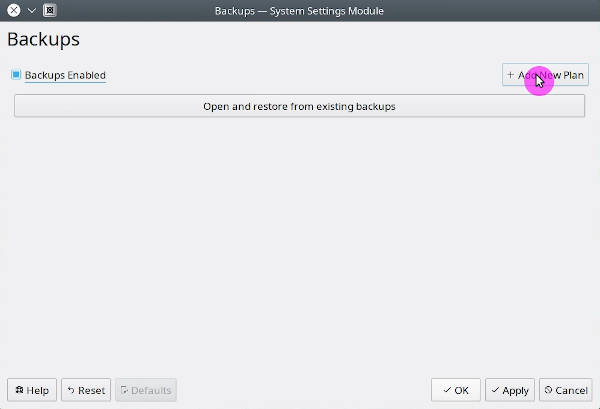
Once you have run the application, you will see the main screen.
The initial screen is very simple. To make a new backup, it is necessary to click on Backups Enabled and then on the Add New plan button.
Now you can start configuring your backup.
Types of backups
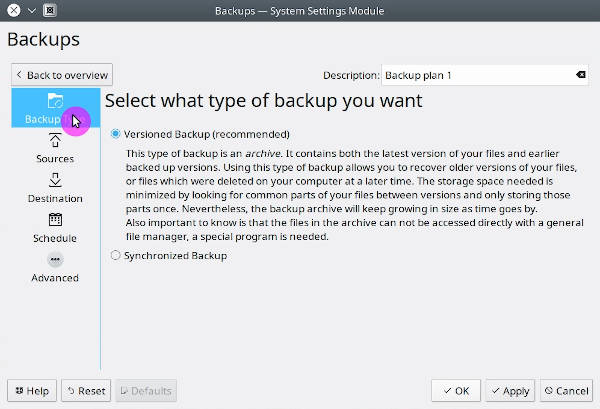
First, select the type of a backup. There are two types of a backup:
-
Versioned Backup. You will be able to keep different versions of a backup. It has the advantage that you can keep the previous files that you have deleted.
-
Synchronized Backup. It is the replication of the source folder in the destination folder. That is, the changes in the folder you back up will be reflected in the backup.
Both are useful depending on the amount of available space and needs. I recommend using the first option.
Select source
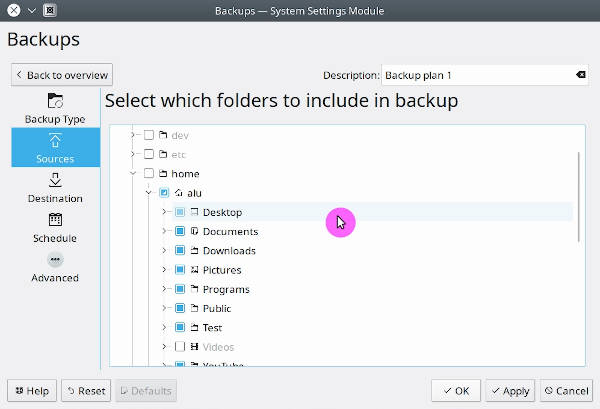
Next, you have to choose the source of the backup. In other words, the folders you want to back up.
By default, Kup selects the entire HOME folder, but you can change that.
Select destination
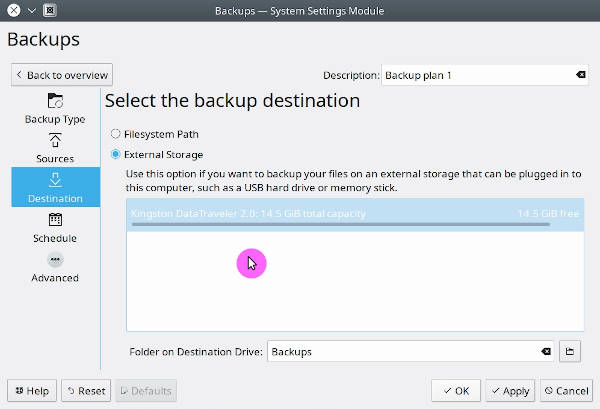
The next step is to select the backup destination. Kup is very intuitive because if you have an external drive connected, it will take it as the default destination.
I always recommend that you locate your backup on another hard drive, preferably an external drive. In case of a failure of your main hard drive, your data will be safe on another hard drive.
Schedule backups
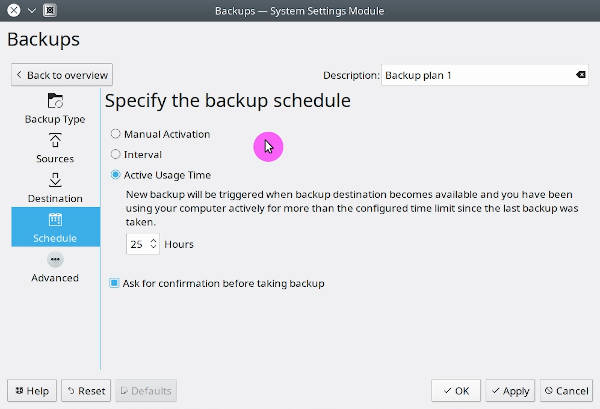
Despite the simplicity of Kup, its real power is in its ability to schedule backups.
You can define a time interval to make the backup. For example, you can configure Kup to make a backup every week.
Kup is also smart and can make backups according to the time of use of the computer. For example, if you configure Kup to do a backup after 25 hours and you use a computer for 1 hour a day. After the 25th day, the Kup Backup will ask you to do a backup.
If you configured a backup to be saved to an external drive, Kup will initialize a backup only when that external drive is connected.
You can choose to do backup only manually too. But why would you ignore an option to benefit from Kup Backup intelligent behavior?
Extra options
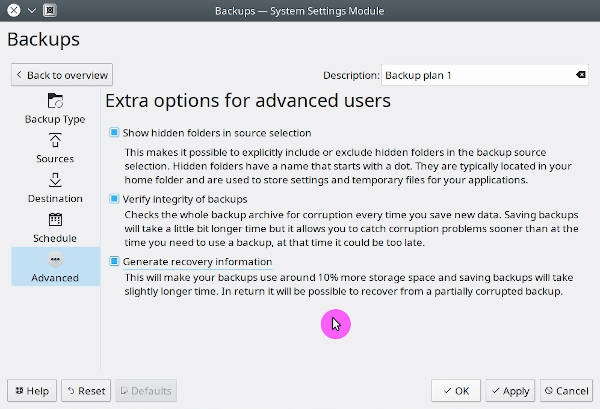
Finally, there are some extra options that Kup Backup provides.
The first one is that it allows us to show the hidden folders in the sources section.
Also, it is possible to verify the backup once it is done. This is important because it allows you to be sure that everything has been backed up correctly.
Finally, it is possible to generate recovery information. This will make the backup larger but it will make possible to restore a partially corrupted backup.
Kup notifications
Once you have chosen all the options you consider necessary, click on the Apply button. Immediately thereafter a notification will pop up, indicating that you can now make your first backup.
You will also see notifications when it will be time for the next backup or when you connect an external hard drive assigned for backups:
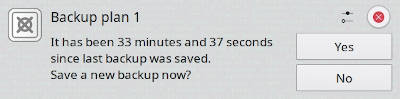
You can then initiate a backup from the system tray at any convenient time:
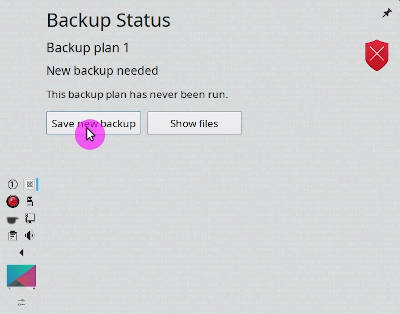
Final thoughts
Kup Backup is a simple and yet intelligent in the handling of external hard drives and scheduling backups. It is written in Qt and therefore integrates perfectly with the Plasma 5 desktop on Linux.
I am surprised it is not a well-known backup tool. If you have not tried it, please do so. It may become your favorite backup tool.
Also, check other Linux backup tools with a graphical interface.
 Never miss a post from us, subscribe to our newsletter
Never miss a post from us, subscribe to our newsletter
Comments
Grzegorz Huber
Hi,
Please redesign tray icon. 2 big and ugly :(
anarchotaoist
This backup tool looks fantastic! Timeshift restore failed for me (Lucky Backup saved me) so I am looking another option. Unfortunately the Versioned Backup option is not available. It says it requires Bup. I cannot figure out how to install Bup. The github page does not make sense to me. Is there an idiots guide to install Bup? Kubuntu 20.24 Thanks!
Average Linux User
I run KDE Neon which is based on Ubuntu 18.04. I installed Kup-backup with:
I've just tried installing it in Ubuntu 20.04. It installs with:
However, you are right. There is no
buppackage in Ubuntu 20.04. I tried to compilebupfrom source but the compilation fails. It seems the problem is thatbupdepends onpython2which has been removed from 20.04. Installingpython2-devdoesn't help. Nevertheless, I was able to runkup-backupwithrsyncinstalled.anarchotaoist
Hey! Thanks for checking it out for me! When you say you were “able to run kup-backup with rsync installed.” - you mean for Synchronized Backup ONLY - yes? I put in a bug report for the dev of Kup and the dev of Bup. Hopefully we will see Bup on the Ubuntu server or put into a Flatpak or Snap. Cheers! ps Have you though about mirroring your Youtube channel to LBRY. A lot of Linux content providers are posting and mirroring Youtube there now!
Average Linux User
Yes
Agree. It would be great.
Probably, I should do that. Thanks for the tip.
Average Linux User
Great news! You can now watch my videos on LBRY
anarchotaoist
I messaged the dev of Kup (and Bup). Kup dev said he will notify debian but it will be a while before it comes downstream. Thanks for posting to LBRY! I see you are already getting views there! Fantastic!
anarchotaoist
Hello! I thought I would drop you an update -especially as you may now have upgraded Neon also. Bup now has version 0.31 and Python 3 is now supported, and Python 2 support is deprecated. (Unfortunately I cannot get it to build - but I am not an command line savy) https://github.com/bup/bup/blob/master/note/0.31-from-0.30.1.md Hopefully this helps you.
Khanh Van
Hi, Thank you for your guide, I want to backup the setting and application so Which folder do I need to backup? I use Kubuntu v 19.10
Thank you
Average Linux User
To back up the setting, backup all folders starting with . in your ~/home. To back up the apps, it is easier to back up the whole system. See my post on the whole system backup and restore. You can also only backup the list of installed apps
Sete
Excelent! Thanks! You help a lot to a lot of people!
Average Linux User
Thank you for the comment.