Linux Picture-in-Picture mode
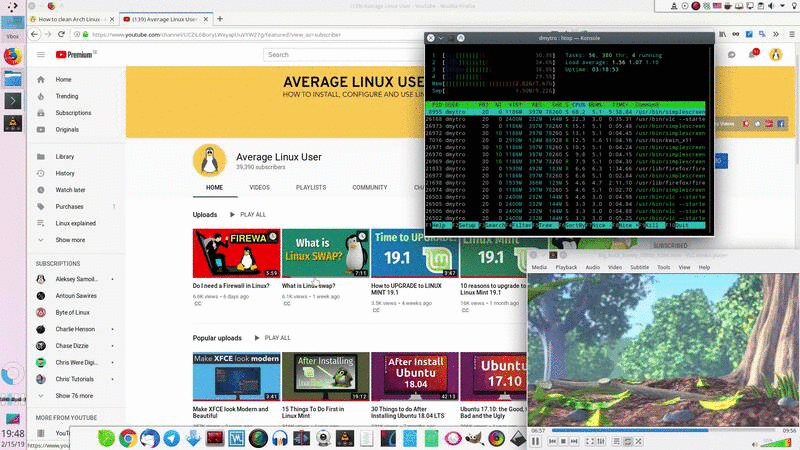
It is very handy to keep a window of a particular program always visible even if you work in other programs in your Linux desktop. There is a Linux picture-in-picture mode or also known as the Always on top mode, which helps to achieve such a result. In this post, you will learn how to enable it.
Content
- Picture-in-picture mode in KDE Plasma 5
- Picture-in-picture mode in GNOME, Cinnamon, and XFCE
- Picture-in-picture mode in Elementary OS
- Conclusion
There are different ways you can handle windows in the different Linux desktop environments. For example, if you are watching a video in your favorite player but you need to do another thing at the same time. In this case, you can make the video player always visible, while you keep working in other windows. Such multitasking is helpful not only for entertainment but for work too. I use this approach when I develop code. I often keep on top of the documentation file. Although it is a very old feature in the different Linux desktop environments, many people still do not know it. In this post, I will share with you how to access such Linux picture-in-picture mode.
Picture-in-picture mode in KDE Plasma 5
Plasma 5 is perhaps the best desktop environment to benefit from the picture-in-picture mode thanks to its customization capabilities. Many Plasma 5 themes support the integration of the Keep Above button in the window titlebar. Let’s start with such themes and then look at the themes that do not support such buttons.
Plasma 5 theme supports Keep Above button
It is possible to use the Linux picture-in-picture mode with just one button if your theme supports it. For example, the default Breeze theme does support it. You just need to enable it first.
So, open the Plasma Settings and click on the Application Style option:
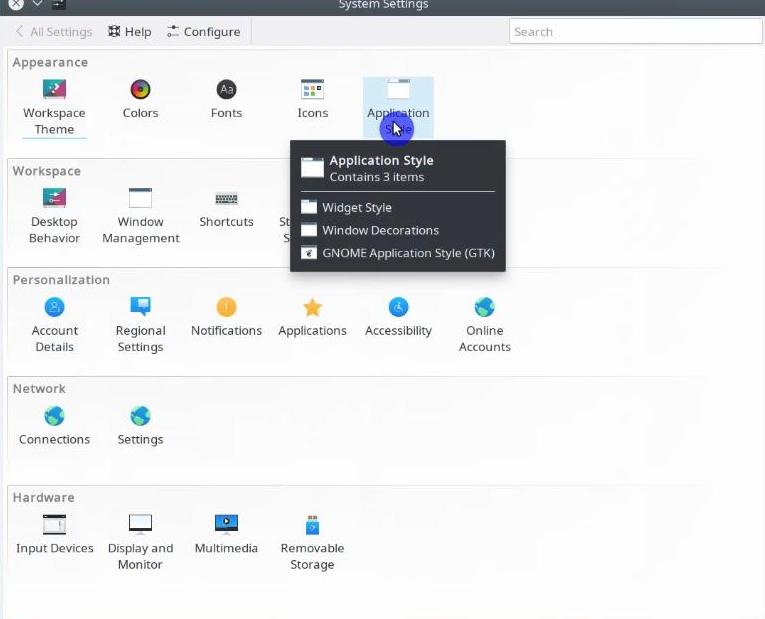
On the left side click on the Windows Decorations section and then on the Titlebar Buttons tab. To enable the Linux picture-in-picture mode in KDE Plasma, just drag the Keep Above button to Titlebar to make it visible. Then, click on the Apply button:

Now you can see the Keep Above button in the windows titlebar. When you click on the Keep Above button, the window will always stay on the top.
Plasma 5 theme does not supports Keep Above button
In case your KDE plasma theme does not support this feature, there is another way to enable it. Just right-click on the title bar and in the More Actions submenu click on the Keep Above Others option:
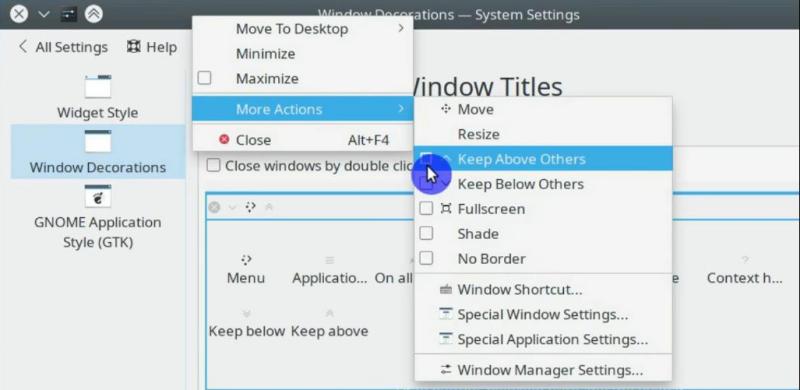
Picture-in-picture mode in GNOME, Cinnamon, and XFCE
Unfortunately, in other desktop environments that use GTK, it is not possible to enable the Keep Above button. At least, I do not know about such an option. It is one of the major drawbacks of these desktops for me. However, it is still possible to use this feature. You just need to right-click on the titlebar and select the Always on Top option:
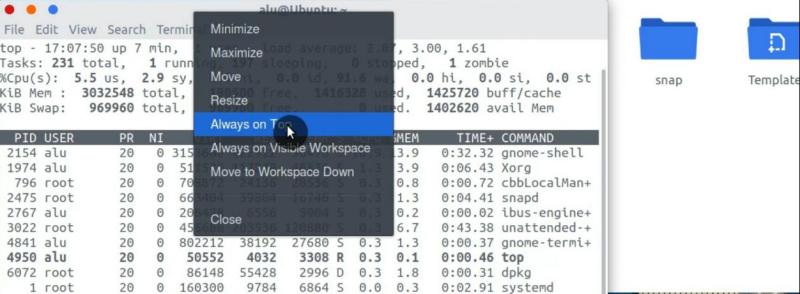
With this, you will get the same functionality as I showed for Plasma 5, but Plasma 5 is ahead in this regard because you can add the Keep Above button and get the Linux picture-in-picture functionality with one click on the titlebar.
Picture-in-picture mode in Elementary OS
Both Keep Above and Always on Top functionality you have seen above is not real picture-in-picture mode. It sort of emulates picture-in-picture behavior. However, Pantheon desktop of Elementary OS has a real picture-in-picture mode.
Just press the shortcut ⌘+F (⌘ is the Windows key) and select the area you want to be in the picture-in-picture view. You will see the view of the selected area at the bottom-right corner of your screen. You can resize this window and move it on the desktop:
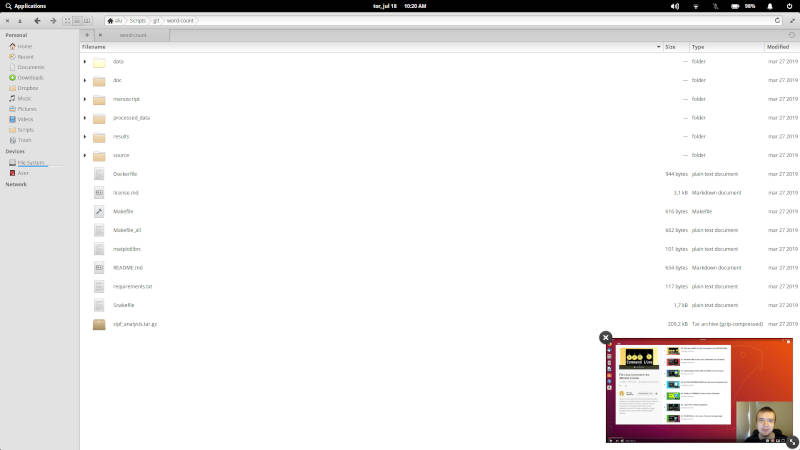
This is undoubtedly an awesome feature of Elementary OS, but you need to get used to its behavior. For example, if you view a video from YouTube and then open a new tab in the browser, the picture-in-picture view will show you this new tab instead of staying on YouTube video.
Conclusion
Now, you know how to enable the Linux picture-in-picture mode in any Linux distribution. Maybe it is not a real picture-in-picture functionality except the one in Elementary OS, but I use such term to describe the behavior. According to my research, users search for Linux picture-in-picture way more often than Linux always on top or Linux keep above others.
If you know more about the picture-in-picture possibilities in Linux, please share your knowledge in the comments section below.
 Never miss a post from us, subscribe to our newsletter
Never miss a post from us, subscribe to our newsletter
Comments
Abhigyan Ghosh
There is a Gnome extension I used to use in Ubuntu for picture in picture. It was like the one in Elementary but I found the elementary ones way better. So I switched to elementary.
Average Linux User
Thanks for sharing this 🙂
rawaniajay
Such a great article Buddy!
Average Linux User
Thank you for visiting the website and leaving your comments