Top 5 GNOME themes for Ubuntu 20.04
In this post, we’ll to take a look at my top 5 GNOME themes for Ubuntu 20.04
Prerequisites
![]()
Before we start, make sure to have Pling Store to install all these themes. If you don’t have it already, check out our article on how to install Pling. You can use search in Pling to find all the themes listed below.
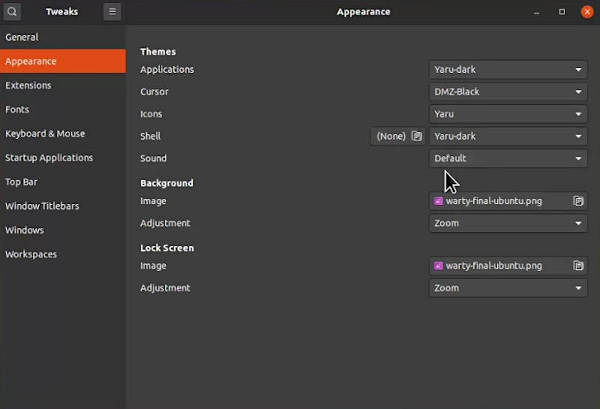
You would also need the Tweak app that allows you to apply themes that you installed with Pling. Check out our article on how to install Tweak in Ubuntu.
Orchis theme
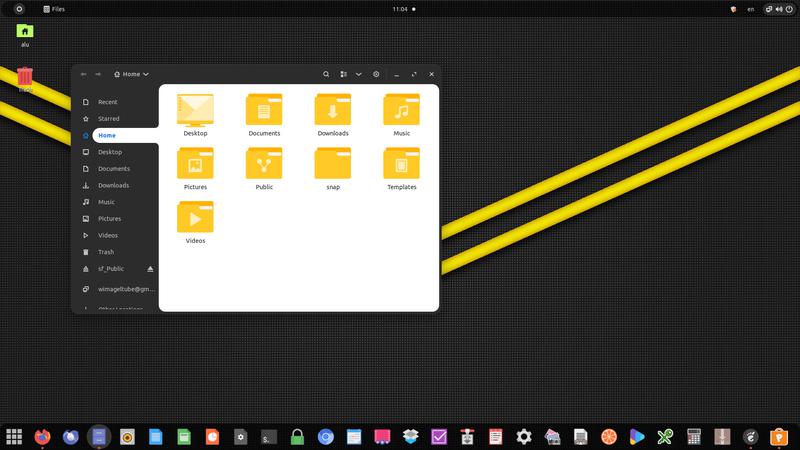
Orchis is a flat style theme for GNOME desktop. It comes in the following variants:
- Orchis
- Orchis compact
- Orchis dark
- Orchis dark compact
- Orchis light
- Orchis light compact
The default Orchis theme uses blue as an accent colour with a mix of white and dark colours for some sections of the app or background.
I pair Orchis with Flatery icons which gives my desktop simple, but modern feel.
Tweaks > Appearance > Applications > Select Orchis.
Tweaks > Appearance > Icons > Select Flatery.
Tweaks > Appearance > Shell > Select Orchis.
By the way, if you also want to have Ubuntu panel at the bottom as on these screenshots, you can learn how to move it down and many other useful tips in our article on 30 Things to do After Installing Ubuntu 20.04.
Nordic
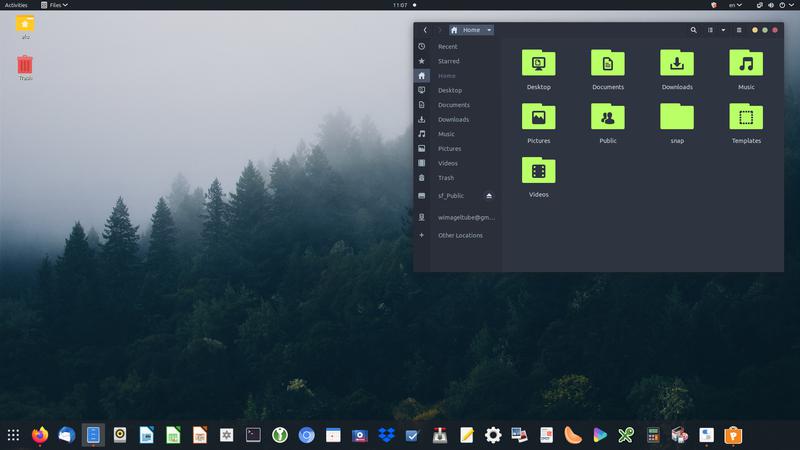
Nordic GNOME theme features pale monotone dark colours which surprisingly look nice combined! Just like Orchis, it comes with a range of variants:
- Nordic
- Nordic standard
- Nordic darker
- Nordic darker standard
- Nordic polar
- Nordic polar standard
- Nordic bluish
Icon set of choice for this theme is Material-black-line-numix.
Tweaks > Appearance > Applications > Select Nordic-darker.
Tweaks > Appearance > Icons > Select Material-black-line-numix.
Tweaks > Appearance > Shell > Select Nordic-darker.
Telinkrin
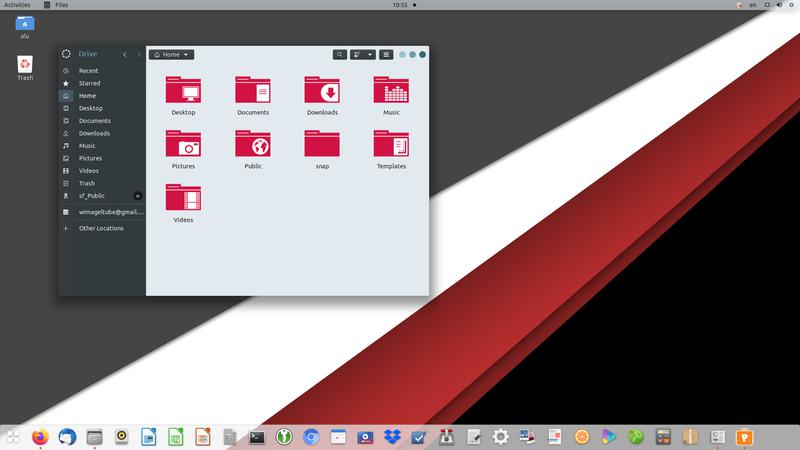
Telinkrin is a GNOME theme similar to Nordic, but it offers more professional look with its heavy use of grey. Telinkrin comes with two variants which mostly differ in accent colour:
- Blue
- Orange
I use Red Maia icons in conjunction with this theme.
Tweaks > Appearance > Applications > Select Telinkrin-Buttons-Right.
Tweaks > Appearance > Icons > Select Red Maia.
Tweaks > Appearance > Shell > Select Telinkrin-Buttons-Right.
365os
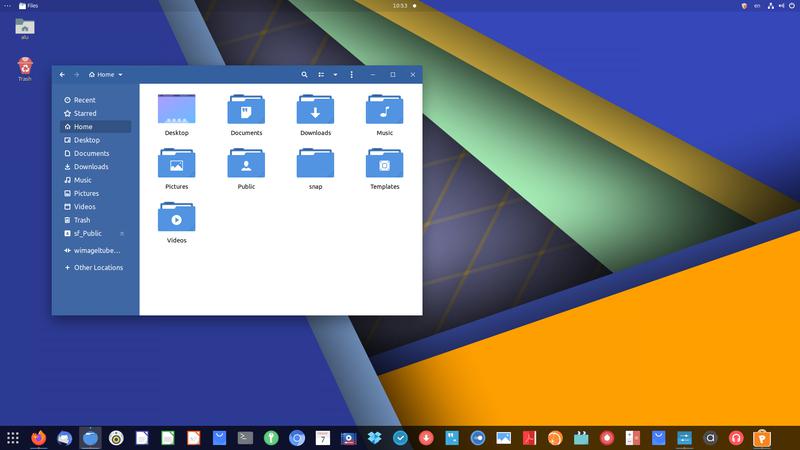
If you are a fan of Windows/ChromeOS style, 365os theme is for you! The theme is colourful and comes with a slew of variations to choose from:
- Purple
- Yellow
- Red
- Cyan
- and many more!
I prefer a blue variant of 365os theme with Tela icons for Chrome OS-like look.
Tweaks > Appearance > Applications > Select 365os-blue.
Tweaks > Appearance > Icons > Select Tela.
Tweaks > Appearance > Shell > Select 365os-blue.
Ultimate Dark
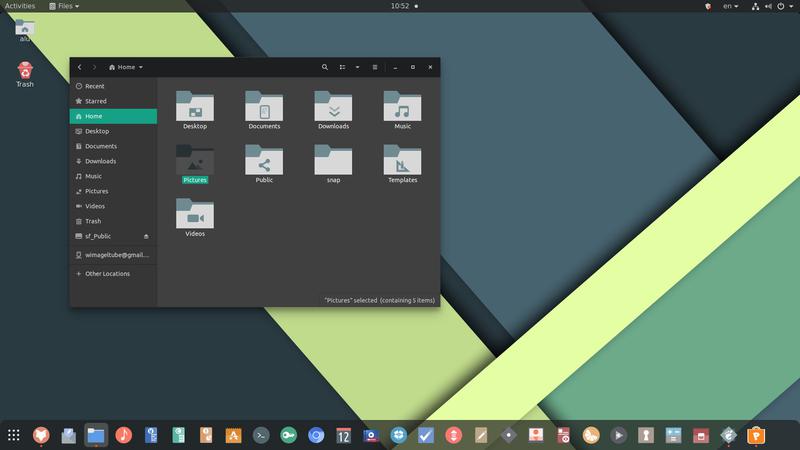
As the name implies, Ultimate Dark is a dark theme for the GNOME desktop. Ultimate Dark, just like its counterparts offer loads of variants to choose from:
- Red
- Blue
- Green
- Orange
- and many more!
Ultimate Dark is a popular theme, and it blends nicely with Zafiro icons, but you can always choose your preferred icon set!
Tweaks > Appearance > Applications > Select Ultimate-Dark-Green.
Tweaks > Appearance > Icons > Select Zafiro-icons.
Tweaks > Appearance > Shell > Select Ultimate-Dark-Green.
Conclusion
In this post, we have explored the top 5 themes for GNOME desktop on Ubuntu 20.04. GNOME’s community has done an outstanding job designing all these themes and their variants. What is your favorite GNOME theme? Let me know in the comments section below! 👇
 Never miss a post from us, subscribe to our newsletter
Never miss a post from us, subscribe to our newsletter