Top 5 Plasma 5 themes
Plasma 5 is a well-known desktop environment for its ultimate customization options. In this post, we will explore the top 5 themes for Plasma 5 desktop.
Breeze
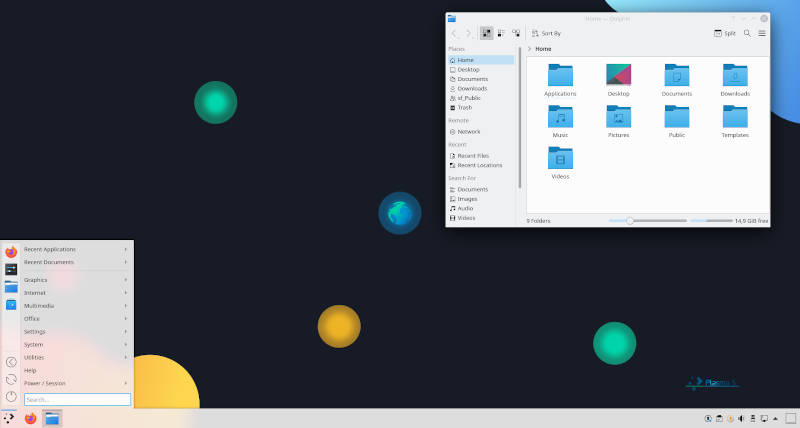
As surprising as this may seem, the default Plasma 5 theme Breeze is astounding! In my opinion, this is the best default desktop theme that I’ve ever seen! Breeze is my theme of choice for Plasma 5 desktop.
Breeze comes with a dark variant which is equally good. Both themes have blue as an accent colour which plays nice with both grey & dark background shades.
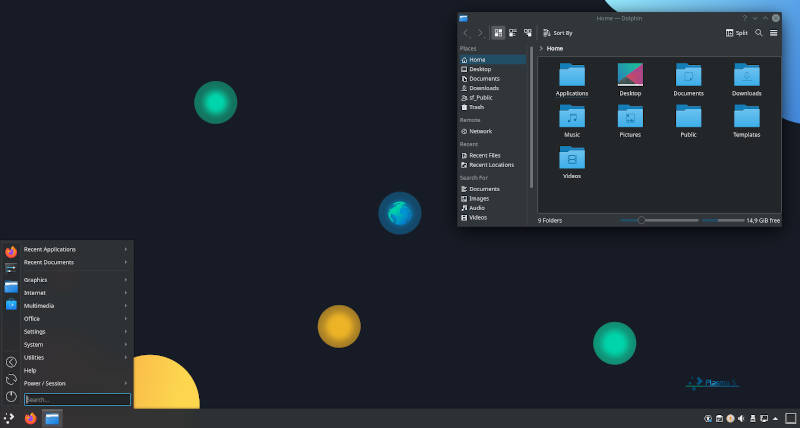
You can enable it from the System Settings:
Open System Settings → Global Theme → Choose your Breeze variant → Apply.
Qogir
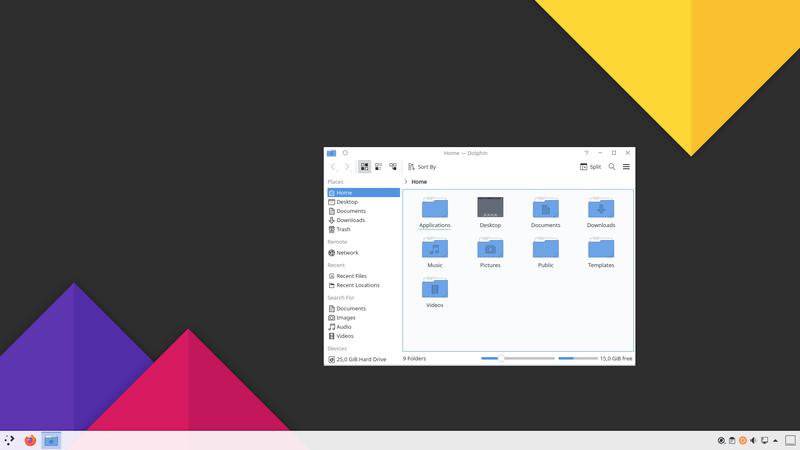
The very next theme on our list is Qogir. It’s so good that I am considering it as a replacement to Breeze. Qogir just like Breeze, comes with a dark variant.
Breeze and Qogir may seem identical, but I find Qogir’s colour scheme more appealing. The icons that come with Qugoir are flat and simple, which makes them quite enjoyable to interact.
Install it from the System Settings:
Open System Settings → Global Theme → Get New Global Themes → Search for Qogir → Install → Apply.
Layan
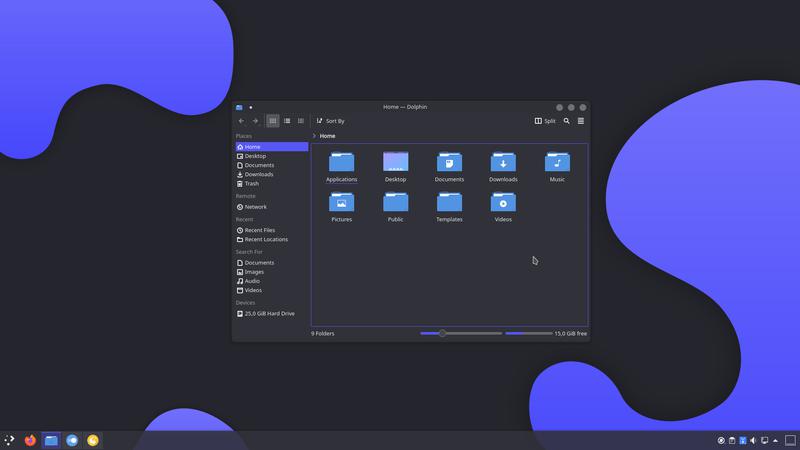
Layan is a Plasma 5 theme which heavily uses dark colours. If you are a fan of dark purple as an accent colour on a dark background, then this theme is for you. As of the time of writing this article, Layan does not come in multiple variants.
What makes Layan different from the previous two themes are not only the colours but how it styles window decorations as well. Window decorations of an active app are semi-transparent.
This design choice may not be everyone’s cup of tea.
If it’s not yours, you can easily change it in Plasma 5 System Settings:
Open System Settings → Application Style → Window Decorations → Select Layan solid → Apply.
Before you go for window decorations, make sure to install the theme:
Open System Settings → Global Theme → Get New Global Themes → Search for Layan → Install → Apply.
ChromeOS

ChromeOS, as the name implies, is a Plasma 5 theme inspired by Google’s Chrome operating system’s theme. As you expect, it follows Google’s colour scheme and comes in a white variant only.
Window decorations are grey by default. Grey looks good, but blue looks even better to me! Try it out!
Open System Settings → Application Style → Window Decorations → Select ChromeOS → Apply.
Again, you can install it from Plasma’s themes marketplace:
Open System Settings → Global Theme → Get New Global Themes → Search for ChromeOS → Install → Apply.
Sweet
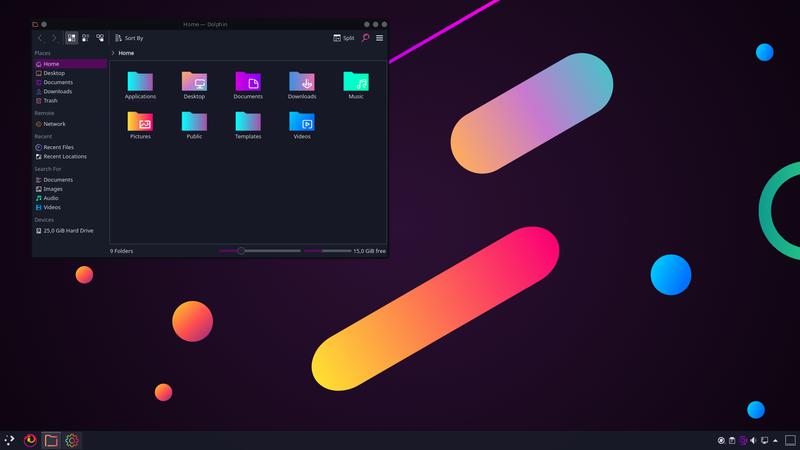
As the saying goes, sugar on top, or for the end in our case! Sweet is a phenomenal theme that you can’t ignore. Sweet is one of the most popular Plasma 5 themes for good reason. It’s a very colorful theme and comes with loads of variants:
- Dark
- Mars
- Sweet
- Ambar Blue
- Ambar
Furthermore, Sweet has its icon set which complements Sweet desktop theme amazingly well. Icons are flat, and each icon is coloured with a gradient making those icons unique on the market.
If you like dark, playful, futuristic desktop then look no further than Sweet!
Open System Settings → Global Theme → Get New Global Themes → Search for Sweet → Install → Apply.
Conclusion
In this post, we have seen the top 5 themes for the top Linux desktop environment - Plasma 5. You can check out our other favorite Linux themes.
What is your favorite theme for Plasma 5 desktop? Please, share it in the comment section! 👇
 Never miss a post from us, subscribe to our newsletter
Never miss a post from us, subscribe to our newsletter
Comments
Spelling Corrector
it’s called Qogir, not qUogir
Average Linux User
Oops… Thank you so much for pointing this out.
John Hawke
what I don't like about kde custom themes is that they usually use those shitty macos styled window decorations, those small rounded buttons which I absolutely hate…
VK
I can’t stand those either, especially when they are colored. Also, I will never understand peoples’ obsession with making themes to copy another theme; like making a Windows theme for Linux. It is just retarded.
Average Linux User
John, feel free to change it:
System Settings -> Appearance -> Window Decorations -> Get New Window Decorations
InnocentBystander
If you want to imitate a rich kid, but you can’t afford a macbook, what do you do? You must find absolutely a theme with the same macOS control buttons. And then you just boot, and look at those buttons and your dream is fulfilled.