Debian’s NEW installer
Debian 10 Buster introduces a new installer. Now, Debian installation is possible from Live ISOs with Calamares installer. This posts overviews this new installer.
Content
- What is Calamares installer?
- Will Calamares become a default Debian installer?
- Overview of Calamares
- Final thoughts
What is Calamares installer?
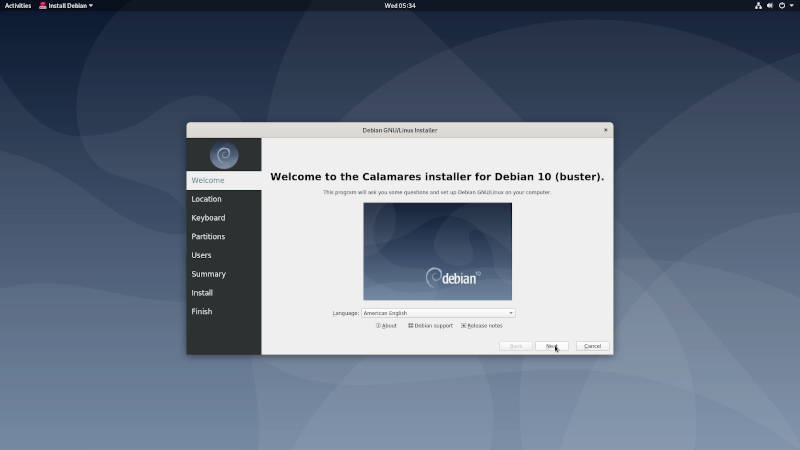
Calamares installer is one of the new features introduced in Debian 10 Buster. It is not a totally new installer. Calamares is a distro independent project and it has been around for a while. You may be well familiar with it of you have ever installed Manjaro.
Will Calamares become the default Debian installer?
I was not able to find clear information if Calamares will ever become the default installer of Debian. According to the comment of the Calamares package maintainer in Debian, this probably won’t happen soon. Calamares needs some KDE dependencies that make it unsuitable for small ISOs. It also doesn’t support many features including RAID.
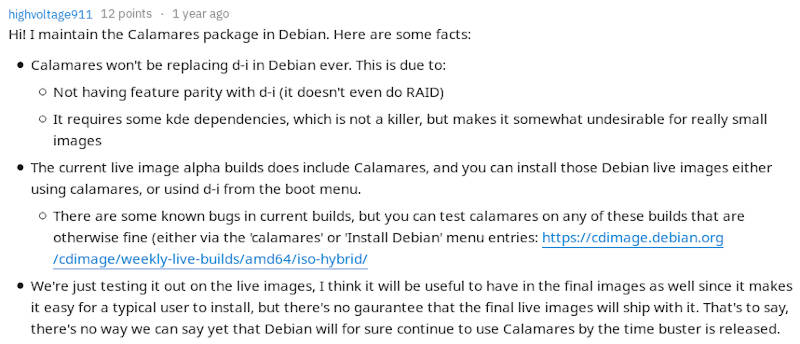
But it would be great if Debian used Calamares as a default installer. It is much user-friendlier than the default Debian installer. Let’s have a quick look.
Overview of Calamares
You should find the Calamares launcher in the menu or on the desktop of your live session.
![]()
Clearly, it is more modern-looking than the Debian default installer.
Basic system settings
You need to select your language on the first screen:
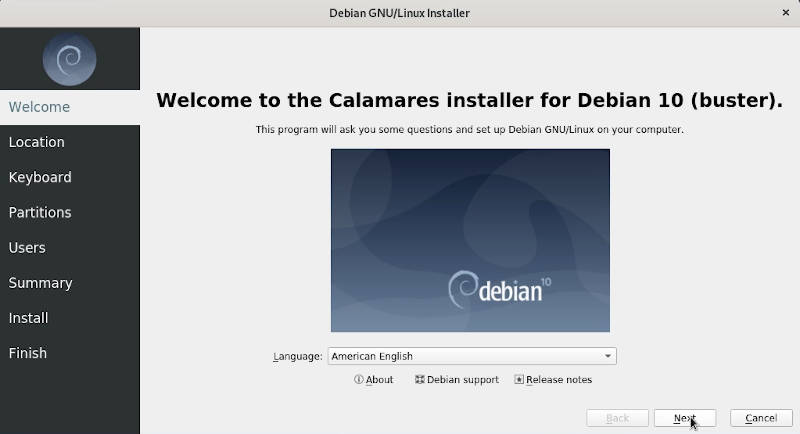
Then specify your location:
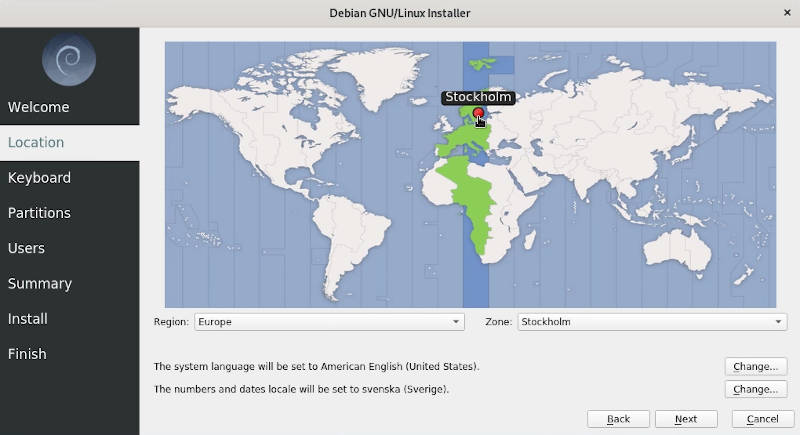
Change your keyboard model if necessary:
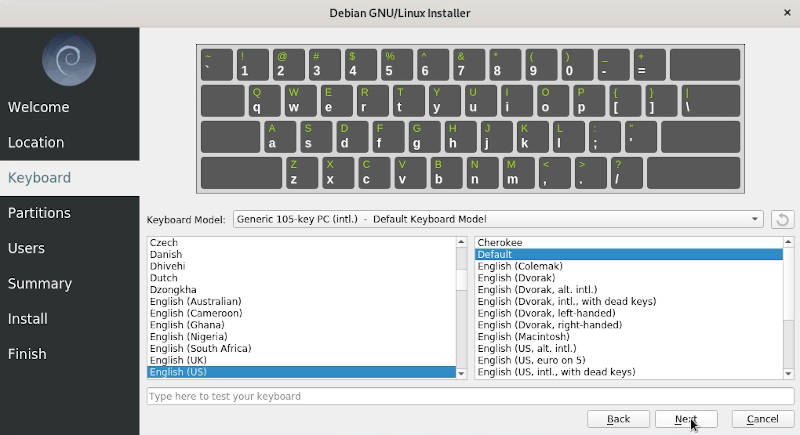
Partitioning
Next, you will have to do the partitioning. I usually select manual partitioning:
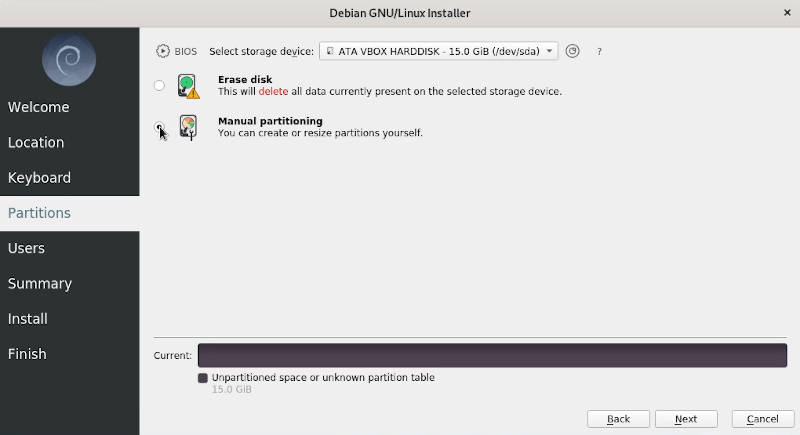
I have an empty drive. So, I need to create a new partition table on it. I will use the MBR table.
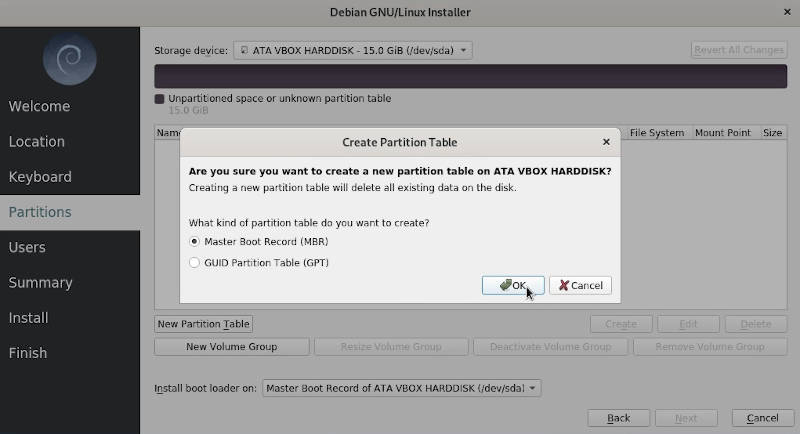
And create two partitions. The first one will be 10G with the system root mounting point:
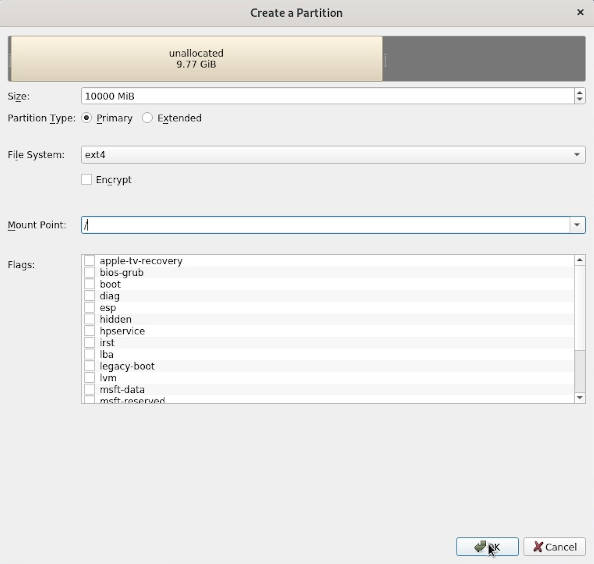
The second one will be my home partition:
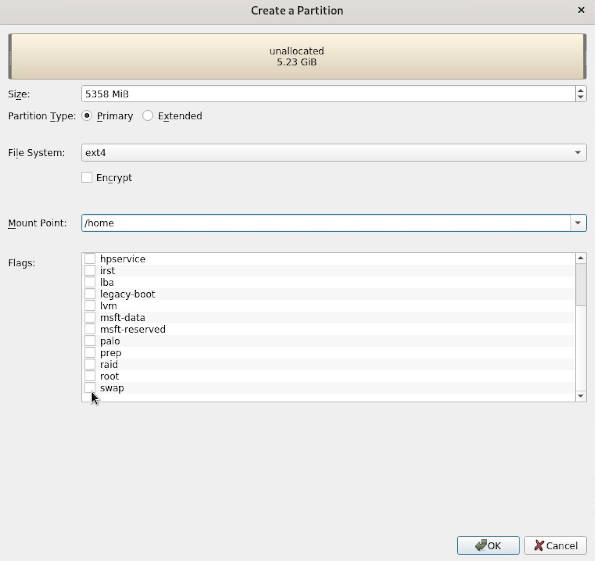
If you also create a swap partition, you also need to add a swap flag here. But I use a swap file instead.
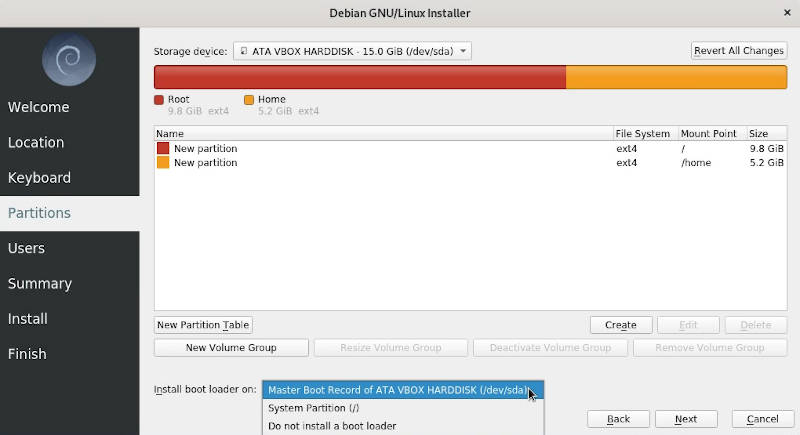
You can also specify where to install the boot-loader. Usually, the installer defines the correct location automatically. You can also install Debian without a boot loader. This is useful when you already have other Linux distro installed on your system and you want to dual-boot it with Debian.
Debian installation with Calamares partitioning is much easier than with the default Debian installer. Everything is very intuitive if you are even little familiar with Linux partitions.
User information
This is a standard user configuration window:
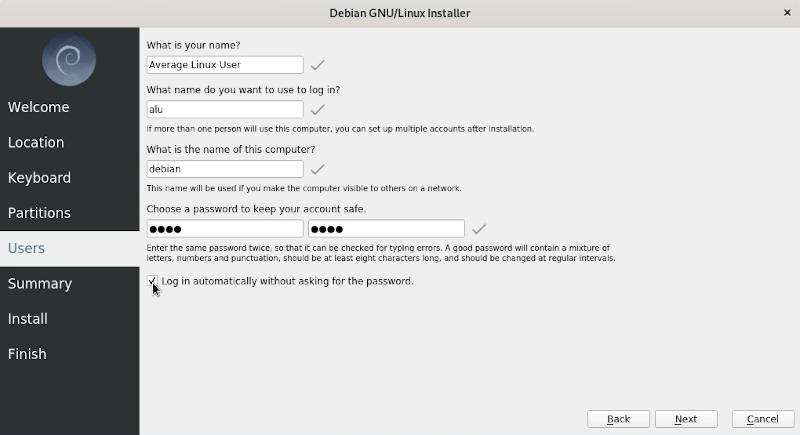
I like Calamares because all user information is presented in one window. Whereas you need to pass several windows to enter the same information in the default installer .
It is also worth mentioning that you only provide the user password here and this user will be in the sudo group. So, you will be able to execute administrative commands with the user password.
On the other hand, to achieve the same in the default Debian installer, you have to leave the root password empty and provide only the user password. Which is not that obvious. Calamares is definitely much better in this regard.
Automatic login option
In the same User information screen, you will find an option to log in automatically. It doesn’t exist in the default Debian installer. Another credit goes to the Calamares installer for that.
However, I and some of my YouTube viewers noticed that even if you select the automatic login, you are still asked to enter your password at startup. So, This option does’nt work sometimes.
Complete the installation
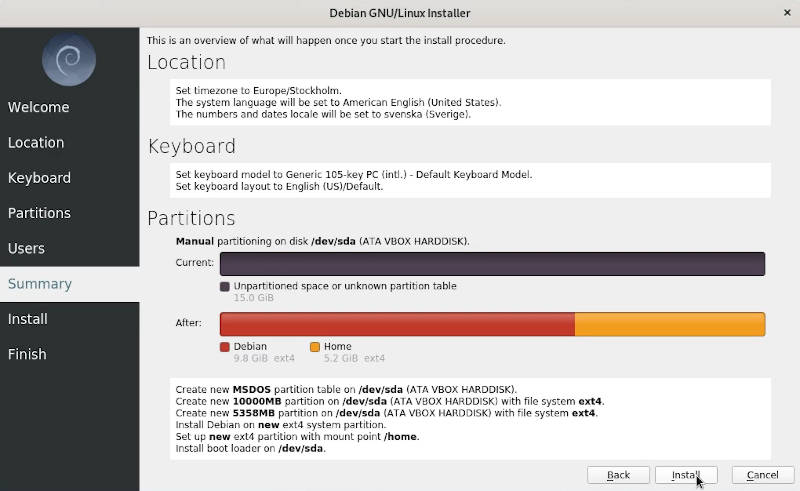
The summary window is also very informative. I especially like the illustration of the disk partition before and after the installation.
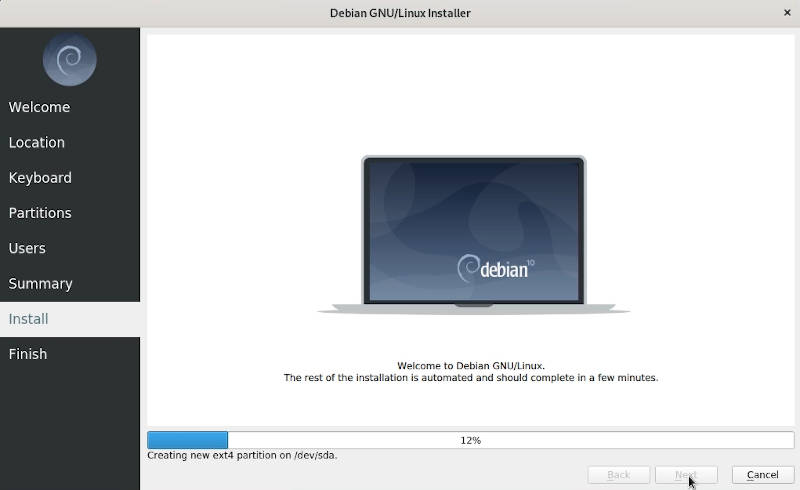
The installation process is still pretty long for both the default and the new installers. So, be ready to wait 20-30 minutes.
When the installation is finished, you will see this notification screen. You can use it to reboot or close it and keep using the live session if you want.
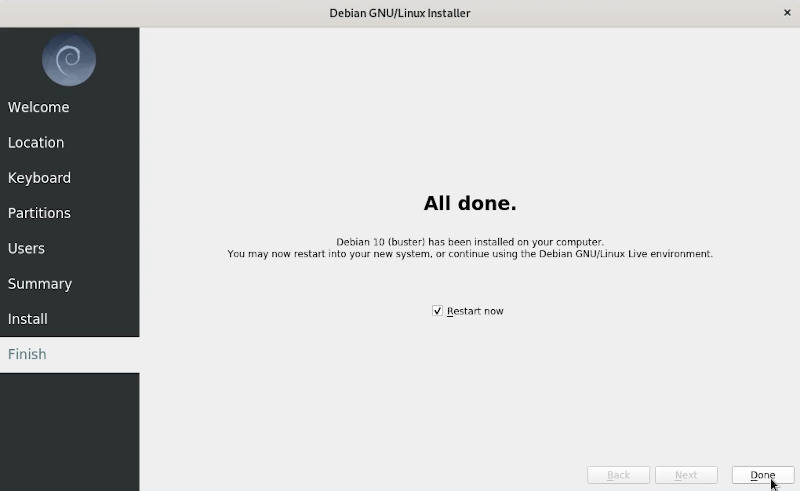
After the reboot, you will see your Debian with the same desktop as you had in the live session.
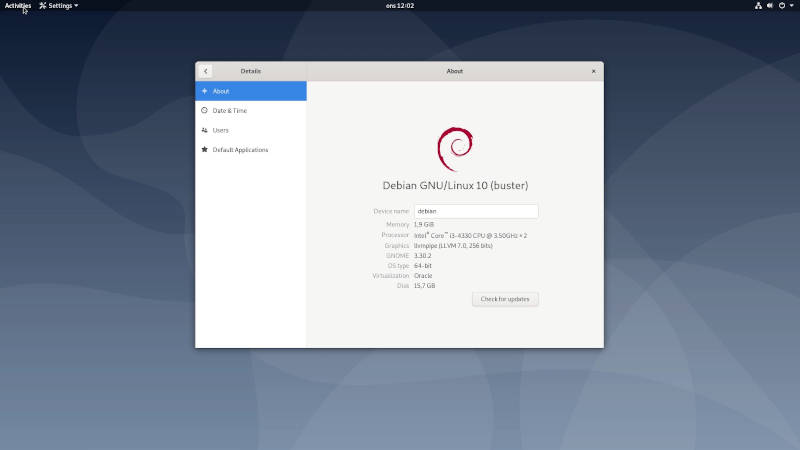
Final thoughts
It has been a pleasure to use this new Debian installer. Since Debian 10, Calamares installer is included in all Live ISOs. However, the install ISO (not Live) still uses the old Debian installer suggesting that Calamares is not fully ready yet.
If you are an experienced Linux user, use the old installer. However, if you are a new Linux user, you will like the new Debian installer. Potential bugs of this new installer will be less harmful, than the mistakes you can make during the installation with the old Debian installer.
 Never miss a post from us, subscribe to our newsletter
Never miss a post from us, subscribe to our newsletter
Comments
BillS
My Debian 11.5 live Calamares installer did not give me the option of selecting where the boot loarder was to be installed.
RAK
Calamares definitely has bugs, I could not use it. The problem encountered was in the Partition section. The “Next” button was ghosted-out so I could not get past that point. There were no clues about why I could not proceed, so my only choice was was the “Back” button and then quit the installation. Very disappointing since Debian is well know for its testing, and the problem I encountered was a real show-stopper. (Let me know if I can help if you have not fixed this serious bug.) Thanks for developing….
analogtek
CANDY!!
Lars Stage
To create root account execute: sudo passwd root Enter your password once Enter password for root twice Now account for root is avilable! _________ Keyboard can be set on bar in upper right corner under “EN”. Lars
Tom
Really? Calamares is very primitive compared to Debian installer. It does not even support encrypted installation with LUKS2.
Abdul
Did you experience any bugs during installation ? Should I use default ISO or the live ISO for Debian 10 ? Thanks in advance.
Average Linux User
There is my installation guide for Debian
Brousse.Ouillisse
I discovered you site via your Youtube channel (after installing Elementary). Thanks a lot for your work ! Your articles are crystal clear, informative, with links to additional resources: Good job ! Thanks in particular for this article, now I will be able to test Debian installtion without a hassle…Greetings from France.
Average Linux User
Thanks, Note Calamares is for Live testing only, and it is not recommended for installation yet. I have a guide on how to install Debian 10. Use it instead!
brousse.ouillisse
Hello, Thank you for the Debian guide. However, because I am very lazy, I now use Q4OS, based on Debian, installing with Calamares. So I can discover the Debian world the easy way. (Note that as you, I like the Calamares partition manager summary, showing before and after. This was a big problem in my previous Linux installation experiences. Thanks again !