MX Linux XFCE Review (2021)

In this post, we’ll take a look at MX Linux’s desktop and try to figure out what makes MX Linux the most popular distro according to DistroWatch.com. I will also point out its flaws.
Content
PROS
It’s not a coincidence that MX Linux is a distro of choice for many Linux users. Three desktop environments, a stable Debian base and even a 32-bit version of the distro all contribute to this factor! It does have some flaws, but let’s have sugar on top!
Default Settings
MX Linux comes with great settings out of the box. The MX Linux team has done a great job configuring the distro for the best performance on any system. It has swappiness set to 15. You can check it with:
cat /proc/sys/vm/swappiness
This is close to what I recommend.
The processor microcode is installed that is also what I recommend to do. If you wish to learn more about settings and
fine-tuning your MX Linux, check out our
article on things to do after installing MX Linux.
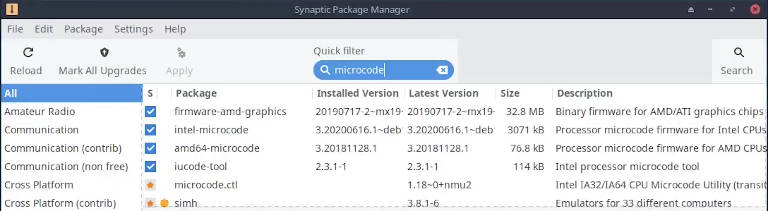
Default Apps
MX Linux’s default installation bundles all sorts of apps so you can get productive right after the installation. If I were creating a Linux distribution, I would likely select the same apps!
The only exception being Clementine player. It’s a good app, but considering that MX Linux XFCE is a performance-focused distro, DeaDBeeF player would be a better choice in my opinion.
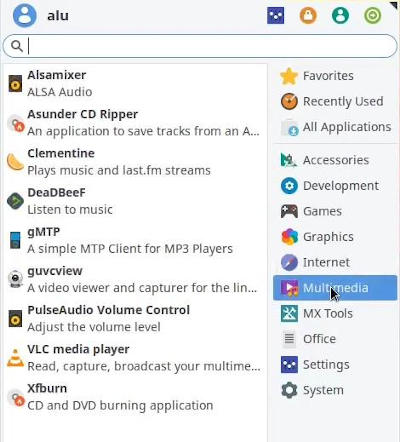
Documentation & Community
MX Linux is one of the few distros which provides extensive documentation. The MX Linux Manual contains around 200 pages and covers everything a new user would ever need! You can access it from the desktop icon.
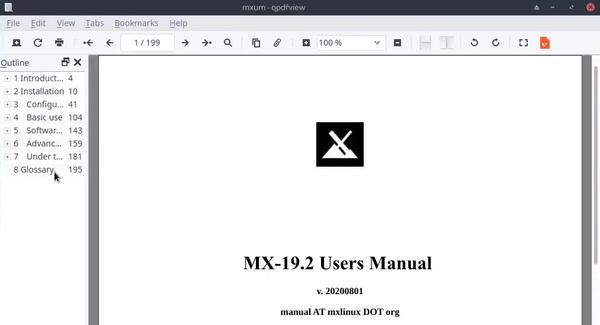
In addition to straight-forward documentation, MX Linux is notable for its community as well. I haven’t had any problems with MX Linux and did not have to reach the community for help, but if you check out their forum, pretty much all questions get answered!
I have yet to see a distro that offers comparable customer care.
MX Tools
MX Tools is a single most powerful program for managing your system without touching the command line. You can configure just about anything with a click of a button. Here are some the feature it offers:
- Create system backup
- Install drivers & codecs
- Edit boot options & menu
- Clean your system
- Manage conkies
- Configure Bash
- Manage repositories
- Format USB
- and so much more!
Another settings app is MX Tweak, which allows you to customize the look and behavior of your desktop.
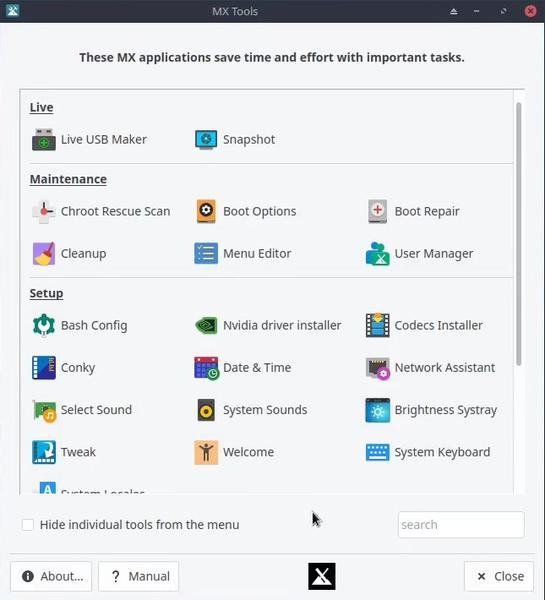
MX Package Installer
MX Package Installer is yet another helpful app that MX Linux offers to its users. You can install popular apps like Spotify, Zoom, Chrome with ease. If you are feeling adventurous, you can install a more recent version of various packages in MX Test Repo tab.
Being Debian based, packages in MX Test Repo are usually not the latest version. Flatpaks tab usually offers the latest version of packages.
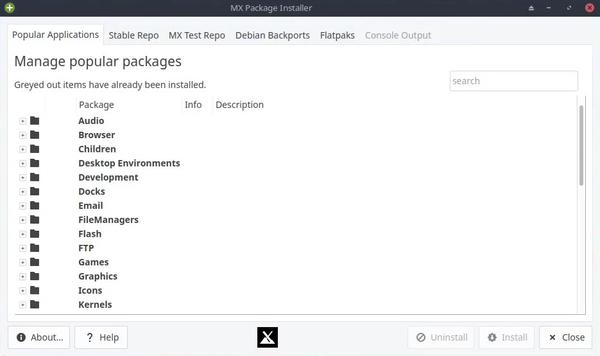
Synaptic
For more advanced users, MX Linux bundles Synaptic package manager. Synaptic gives you more power, but it requires a thorough knowledge of package management. Synaptic is my package manager of choice.
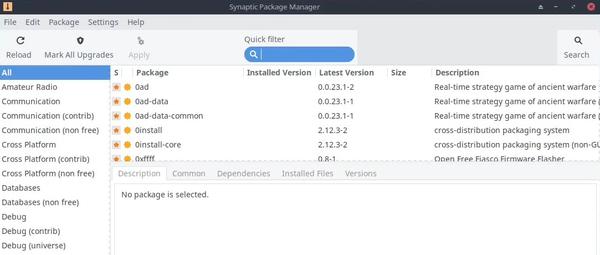
Adblocker
MX Linux has an AdBlocker installed by default. I appreciate that the MX Linux team included it in the distribution. I wish they also enabled it by default because it doesn’t work out of the box. You can learn how to enable adblocker on MX Linux and much more in our things to do after installing MX Linux post.
Flash Player
Flash player is an old technology, but some websites still use it. MX Linux includes by default as well. Flash player is considered insecure and usually it is not recommended to have it, however, new users often do not have a choice if they need to access a website that requires flash. So, I think it is good that MX Linux provides it.
Terminal’s Theme
As with everything, the MX Linux team likes to add their touch, which is always welcome. The default terminal theme is amazing. Couldn’t have picked it better myself!
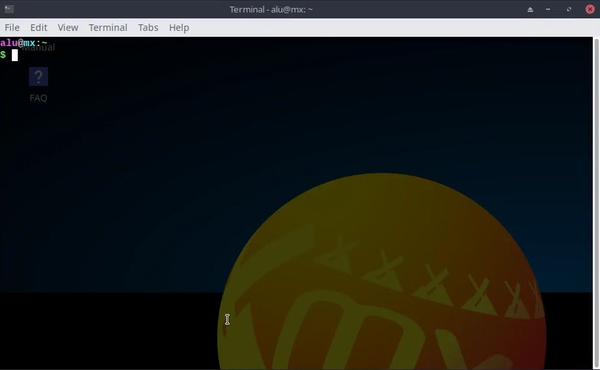
Hibernation
MX Linux does not enable hibernation by default. That’s because hibernation usually doesn’t work well on Linux. I even recommended disabling hibernation in one of my posts of things to do after installing Linux Mint. So, it is nice to see it disable out of the box in MX Linux.
However, you can enable it: MX Tweaks → Tweaks → Other → enable hibernation.
CONS
Nothing is perfect, neither is MX Linux. While it’s a well-rounded distro, it does have some flaws.
Installer
MX Linux’s installer is not the simplest one. If you are a new-comer to Linux, it can be hard for you to figure out what to do in some places. But I hope the MX Linux team will improve it in the next releases.
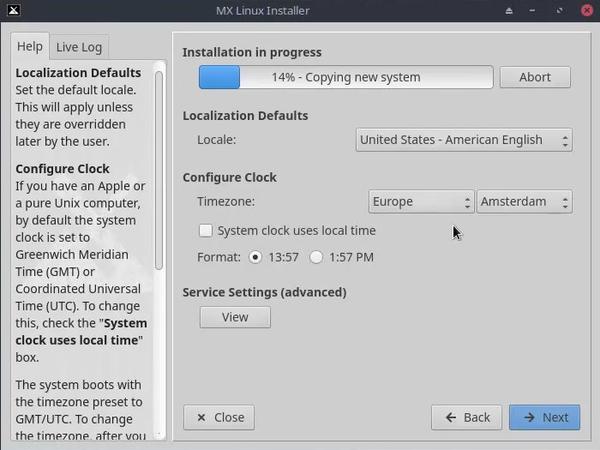
XFCE Panel
By default, MX Linux places the panel on the left. All icons are aligned to the bottom left, which is not convenient, in my opinion. Furthermore, icons are small, which makes it hard to know what you are doing. You can quickly fix these problems, but it would be better to have a traditional layout with a panel at the bottom.
Theme
The default theme is also not very beautiful. It is a pity because there are many beautiful XFCE themes. Of course, it is a matter of taste and maybe someone will like it. But I believe it is better to pick some of the most popular and highly rated XFCE themes as a default. You can follow our guide on how to make XFCE more beautiful.
Boot-Time
In my experience, MX Linux boots much slower than other Linux distros. On the bright side, the system is very fast and smooth after it starts up. The boot-time is not a big deal but it is annoying sometimes when you are in a rush.
Single-click
MX Linux seems to prefer single-click over double-click. It is a debatable topic, but many new users and I are used to double-click. So, it is a drawback in my opinion.
Terminal vs GUI
MX Linux allows you to alter many system configurations from a GUI app - MX Tools. It works fine, but it is a mix between real GUI and GUI shortcut that opens terminal and executes a command. This inconsistency might be confusing for new users.
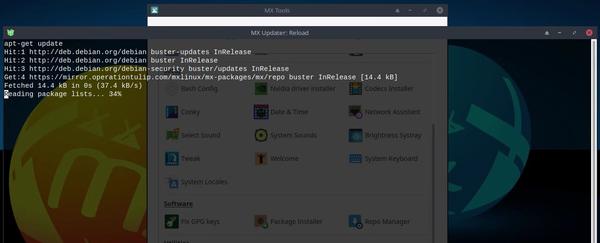
Conky
Again, this is debatable, but I find the default Conky clock not very useful. It’s a nice touch to the desktop but does not provide many pieces of information about the system. I believe that new users would be pleased to have a short overview of the whole system. At least I was when I first got into it!
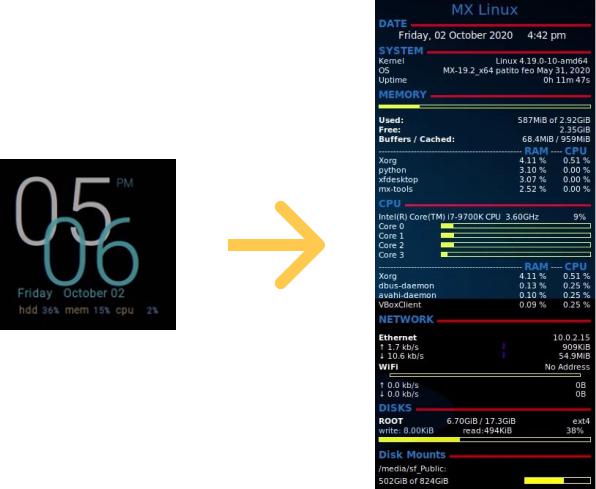
You can learn how to switch to this conky theme in our post on things to do after installing MX Linux.
Conclusion
MX Linux without a doubt is a great distro. It is the most suitable for beginners who wants to tweak and explore their system. You would be able to do all settings with graphical tools but you will be also slightly introduced to the command line tools which is a great way to learn.
If you are complete beginner, and you are afraid of many settings, use some other options. For example, I would recommend Linux Mint XFCE.
If you really want to learn Linux, install vanilla Debian XFCE. Debian XFCE is still my number one XFCE distro.
Let me know your thoughts about MX Linux XFCE in the comment section. 👇
 Never miss a post from us, subscribe to our newsletter
Never miss a post from us, subscribe to our newsletter
Comments
Marty Schrader
The most painless distro I’ve used over the last 20-something years. I choose MX over all other options mainly because it works without massive tweaking. It’s not perfect, but it sure comes closer to closing that last mile than nearly any other distro, and has the power to get things done as well.
Jeremy
The open source journey is really excellent whether Linux,BSD,whatever. Always discovering things I didn’t know were there,even really little things. For example:
jeremy@hppav:~ $ ls -ld /bin/dash -rwxr-xr-x 1 root root 121464 Jan 17 2019 /bin/dash jeremy@hppav:~ $ ls -l /bin/sh lrwxrwxrwx 1 root root 4 Mar 20 2021 /bin/sh -> dash jeremy@hppav:~ $ dash $
Another shell,dash. I think this may be strictly a Debian distro thing. Not the bulk that is bash,some people say. Maybe not as convenient,either. I’m giving the dash shell a go just for kicks.
Maury
Hello, I made a video test about Systemd vs SystemV on MxLinux 19.4 : https://youtu.be/tt4fFlwfokQ
JohnIL
I would recommend MX Linux just for the low impact of the OS for older hardware. I have a 8 year old HP Elitebook that really isn’t fully supported in Windows 10 and obviously HP has long since made it a legacy device. In my opinion the MX developers seemed to notice that a lot of Linux desktop users have older hardware that need a low impact stable release.
Jeremy
MX Linux is great. I installed it earlier this year on this old laptop. I have 3 laptops on my desk,now,3 different OS’s. The latest I acquired no charge. Dell Inspiron 3737 17”. Quadrupled RAM from 4 to 16. All the open source OS’s I’ve installed,I like. I don’t install anything else. Two big Universities in the tri-city area I live in. One of them is tech orientated. I’ve seen the mirror from that Universities computer science club appear on ALU’s install video’s in the past right up near top of list even though that mirror is on other side of Atlantic Ocean from where he is. They don’t support everything but everything Ubuntu is there,MX Linux is really popular,well maintained and outside of Linux,FreeBSD. Curiosity led me to install GhostBSD on latest laptop. All is well and it’s different. Some more to learn as to command line in terminal. Things are a bit different. That’s OK. Reading documentation,lately FreeBSD,the young people at these tech Universities around the world are really brilliant. Students have significant contribution as to how all these open source OS’s work. R&D on wireless security is very impressive. A lot of conceptual or hypothetical idea is being accomplished. Some students out of this Tech University up the road from me have documentation published in major worldwide tech community publications. Very impressive. ,
Louis
I have been using Linux for 20 years and have switched distros numerous time. Years ago I loved spending hours tinkering with systems but I no longer have the desire to do so. Instead, I look for a distro that will do 90% of what I want right out of the box. MX LInux fits the bill for me, install to complete setup, the way I like it, can be done in less than 30 minutes. Actually Linux Mint comes in at about the same time but so far MX seems to be less buggy.
Mark_UK
What bugs have you found in Mint Louis?
Chris
For me, the biggest bug or quirk was the way it would handle my HP laptop’s hardware whenever the screen would turn off. It would flicker on/off constantly making the system unusable requiring a reboot to correct. I set my power settings as long as I could to avoid it turning off, but it still popped up from time to time. MX Linux works perfectly right from the start.
cadle
Linux in general needs to get its wifi shit together all distros suck in that department.
Average Linux User
It depends on what Wi-fi card you have.
Eric Sebasta
you obviously have not tried MX Linux. It includes all the wireless firmware.
Morty
Average Linux User. One of a few who introduced me to the world of Linux with excellent tutorial video’s and documentation. For that,I’m always grateful. Since them,LinuxMint 18.2 Cinnamon has been the distro on this old HP Pavillion dv6700 Special Edition laptop. WD Blue 250 SSD installed a few years ago made huge difference to performance.Other than that,all hardware original. I’m convinced this machine has never run better considering the OS installed upon it’s release and another dud OS that was on it when I bought the machine from pawn shop in early 2017. Blowing out that OS and installing Linux was the fix. LTS has run out on my beloved LinuxMint 18.2 Cinnamon. I’ve never advanced from it because I really like it. Now,it’s time to move on. MX Linux caught my interest a while ago. Blowing out LM18.2 for MX Linux 19 has me wondering about “things to do” regarding ‘reducing writes’ to the SSD ,settings for Mozilla Firefox,etc… Those ‘hacks’ to the system were documented clearly in times past. I’m not referring to ‘swappiness’ settings but other stuff that were once included in ‘things to do’ vids and documentation to accomplish reduced writes to SSD. I’m looking for those. Your feedback would be much appreciated.
Morty
Received your reply on my e-mail. Thank you for the prompt response.
DingBEN
Arch Linux with KDE… best of both worlds, savvy and non-savvy, all apps guaranteed latest and working.
Average Linux User
I was a user of Arch Linux with KDE for many years. It was great. But I now like KDE Neon more than Arch with KDE.
DingBEN
Thank you for the hint… that review is great. I am looking into it.
Marcus Mikhailov
Your opening statement “we’ll take a look at MX Linux’s desktop and try to figure out what makes MX Linux the most popular distro according to DistroWatch.com” immediately rang alarm bells for me. DistroWatch.com go to great lengths to explain how the page hit ranking is not now, nor has it ever been any kind of indicator as to the popularity of one distro compared with another. Further more, MX Linux frequently repeat this same information to any newcomer who might consider the page hit ranking as some kind of popularity rating. I’m therefore disappointed this article starts with a false premise within it’s first sentence. Reading on through the review I got the distinct feeling that rather than this being an objective review, instead it came across as a comparison to an as-yet unmentioned distro. As an example, you place in your Cons list single-click and the theme, I’m guessing you hadn’t intended to convey these two as failures or faults but rather as two default settings that are not to your personal liking, and yet there they are in your Cons list. Perhaps renaming your lists to “What Does And Doesnt Match My Personal Taste” The lack of objectivity finally was confirmed by your closing statement “If you really want to learn Linux, install vanilla Debian XFCE. Debian XFCE is still my number one XFCE distro.” The general body of the review does provide useful information in a concise manner overall, so it’s not to be discounted out of hand but some objectivity in future reviews would not go amiss.
Marcus Mikhailov Operatsii s otkrytym iskhodnym kodom
Average Linux User
Sorry to hear you are disappointed… I know how DistroWatch ranking works and that’s why the article says
... according to DistroWatch. I agree that it is a subjective review. But I think 99% of distro reviews are subjective.JohnIL
Looking at the screen shots it looks as though it does not provide a decent graphical experience? Was the author using a fractional scaling setting? Because it sure looks bad in every screen shot. This has been my frustration with Linux, terrible support for anything but native resolution or integer scaling. All Linux desktops seem to be baked with the same recipe although slightly changed to call it different.
Average Linux User
The graphical experience is fine. Watch the video: https://youtu.be/FFrG7FAeQ-A
The screenshots need to be improved. They were created with Gwenview which is not a good tool to scale screenshots. Sorry for that. We will improve the screenshots.
may
Thanks for all nice reviews! Your time is really appreciated.
Since you like the KDE desktop, I propose that you review the MX Linux KDE edition. It has a newer kernel (64bit only), and a much better look and feel. I personally use MX KDE in my desktop, and the XFCE 32bit version in my very old laptop.
Merry Christmas!
Average Linux User
Thanks for the request. I chekced the KDE version. I did not mention it in this text version of the review, but I say a few words about it in the video. It is good but I like KDE Neon more.
David
Just installed MX linux on my old xubuntu Hp laptop 32 bit …wow everything that did'nt work under xubuntu now works ….like samba config….folder sharing …..and so on and on Thanks Guys and gals ….great job
DirCompUser
There's an interesting user review dated 3rd December on distrowatch in the MX Linux section which includes: “MX Linux is great, but I think their devs must find out what they want to be in term of init system: systemd or sysvinit. “ It then amplifies the reasons for this statement.
I tried the latest MX Linux the other day in LiveCD mode and found it was the first for ages of among 5-6 that I tried which actually gave the desktop a detailed appearance like in Windows 7 (sort of SVGA -vs- VGA): small icons and everything in sight. Unfortunately, while it did recognise the attached external Lenovo monitor as well as the laptop's internal panel, the external monitor only reproduced the Xfce flying mouse[?] motif while the internal panel properly displayed the MX desktop… In the Display settings of MX, only the internal panel was listed.
I've also retried on this VPCCA series Sony Vaio in LiveCD mode different Debian Stable flavours: KDE, Mate and Gnome. Same major issue with all of them, the desktop has massive VGA old-style icons and appearance unlike with MX Linux. The graphics card is an AMD Radeon and since Xubuntu in LiveCD mode which I also tried (which did work a year or two ago) also could not give SVGA type definition on display I wonder if a new Radeon graphics issue has emerged in the last year.
One attraction of MX is that it actually includes a sensible selection of applications and utilities. In contrast Debian Stable does not: I think I counted five different terminal application links in the menu this time; also for some reason Mate included GIMP whereas the others didn't. Debian KDE couldn't even see the external monitor; in Mate, selecting in Display settings the external monitor caused the laptop panel top bar to disappear from view.
Quite a few other issues but basically this is not impressing me with the viability of the Linux desktop, Debian branch. Maybe I should try a Redhat derivative. Or admit defeat and “upgrade” Windows 7 to 10 and just periodically run a bunch of sanitizing utilities.
Tim
you can upgrade to windows 10 for free, its time, security updates for win 7 have stopped.
win 10 upgrades are very Hard disk intensive, your machine upgrades will work much faster if you clone os to a SSD BEFORE attempting the upgrade to win 10. ( speaking from experience on a machine that shipped with win 7 ) I advise an in place upgrade ( not a clean install ) in place will copy over your drivers . but at same time a clean install may NOT find drivers for all your hardware. ( in place makes old win 7 drivers just work ) clean install may just say no drivers and you the have to solve the problem ..
Tim
PS when you do the win 10 uprade disconnect all USB devices from the laptop even a mouse, use the touchpad. and disconnect external monitor and UNINSTALL your antivirus software. all these things can cause the upgrade to fail.. a logictec mouse once stopped an upgrade of mine.
Average Linux User
I do not have an opportunity to test the extent of hardware support. I assumed that the hardware support should be good.
Thanks for the feedback, David!
heybam
xfce panel should be a pros for me.
Average Linux User
I am happy to see that someone likes it.
DirCompUser
The reason I held off using MX is I got the impression its developer base was pretty small whereas that for debian is the motherlode. Maybe not benign dictator mode like Slackware, but illness or other non-engagement of one or two key individuals and with MX will the maintenance even for security continue? That's why, with the help of your guide on installing debian, I did a dual boot install a few months ago using its x32 non-free, Stable 10, Xfce. And as you say, you will need to learn. The learning such as it has been has not been the problem. The issue for me is the bizarre package selection for the Xfce distribution which if memory serves has four terminal applications but nothing I can see that replicates the likes of basic system utilities and common applications like the following. So the neophtye has the additional work of finding out what is missing (time consuming in itself) and then learning to install it. Examples: clementine doublecommander gparted gpg keepassxc meld package-update-indicator part timeshift vlc wine
(And compared with the MS Windows equivalents in the case of meld (e.g. for Windows: Directory Compare) and doublecommander (e.g. for Windows: FreeCommander XE) the Linux equivalents don't rate though doublecommander is pretty much there now).
Plus the Xfce desktop is visually quite poor and the Thunar file manager is like a basic Windows Explorer whereas the multi-functionality of FreeCommander XE has led me to using it in Windows almost as a substitute shell.
I'd like to make some representations to whoever compiles the Xfce Stable package over this but where are they? Asking at http://forums.debian.net/ looks unlikely to provide an answer even in the Beginners' Questions section as some responders there seem to spend more time drafting reasons why the question should not have been asked in the first place than in actual providing a substantive reply. (It would be better if they remained silent imo). Alternatively maybe post here and risk unintentionally starting a flame war: https://lists.debian.org/search.html
So I'm now veering back into cognitive dissonance mindscape. Do I persevere with finding and adding all the basic missing stuff into debian Xfce, or do I strike out and go with Xubuntu as something supposedly more suited to the beginner/intermediate, on the premise no familiarity with it means I have no contempt for it yet? ( I will say however that Xubuntu does seem to be the best 'buntu for stability and performance based on the Distrowatch user reviews). At least debian and Ubuntu each have resources that seem more likely to assure ongoing maintenance and development.
Average Linux User
I don't think Debian is a distro for begginers. So, it is understandable that you had to spend quite some time on it. Also, the list of default packages is always debatable and different users have different opinion. I prefer to have minimal installation and then to add everything I need.
Rom Uald
hej super recenzja , bardzo dziekuje za pokarzanie wad , : conky ale i resta tez pozdrawiam dziekuej
Average Linux User
Thank you for the comment.