15 Things to do after installing elementary OS
I installed elementary OS Juno on my laptop a few months ago. During this time I have made many adjustments to make elementary OS fit my needs. I summarize these adjustments in the 15 things to do after installing elementary OS Juno.
Content
- Install Firefox
- Install Tweaks
- Disable single-click
- Disable natural copy-paste in terminal
- Add minimize button
- Disable GRUB delay
- Install LibreOffice
- Install Clipped
- Install Codecs
- Activate Night Light
- Install Drivers
- Install GDebi
- Improve Laptop battery life
- Enable tray icons for third-party apps
- Install Synaptic
1. Install Firefox
Epiphany, the default web browser of elementary OS, is well integrated into the Pantheon desktop environment. But it is inferior to Firefox. From my experience, it fails to play some full HD videos smoothly and it lacks some key extensions I use in Firefox. Firefox, on the other hands, has no problem with playing full HD videos and has plenty of useful extensions. So, the first thing I did in my elementary OS is I replaced Epiphany with Firefox:
sudo apt install firefox
sudo apt remove epiphany-browser
2. Install Tweaks
Next, I have changed many other settings using the terminal or Dconf editor, but later I discovered that you can do all these changes with the nice graphical program elementary OS Tweaks. So, as a second thing to do after installing elementary OS, I recommend installing elementary-tweaks:
sudo apt install software-properties-common
sudo add-apt-repository ppa:philip.scott/elementary-tweaks
sudo apt update
sudo apt install elementary-tweaks
Tweak will be available in your elementary OS Settings after the installation:
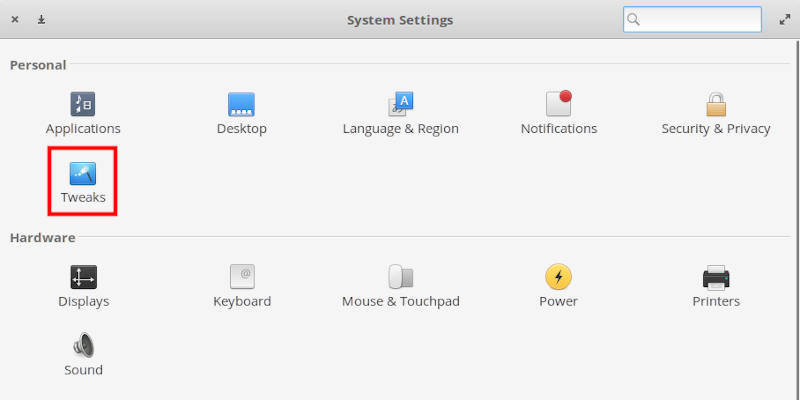
I will show how I used it in the next things to do after installation of elementary OS.
3. Disable single-click
The file manager of elementary OS uses a single click to open files and folders by default. It is also the default behavior of Plasma 5. Some users seem to like this behavior, but I do not. I also believe many new Linux users are used to double-click. So, I disable the single click. This is when elementary Tweaks come to play. Go to Settings → Tweaks → Files, and disable single-click:
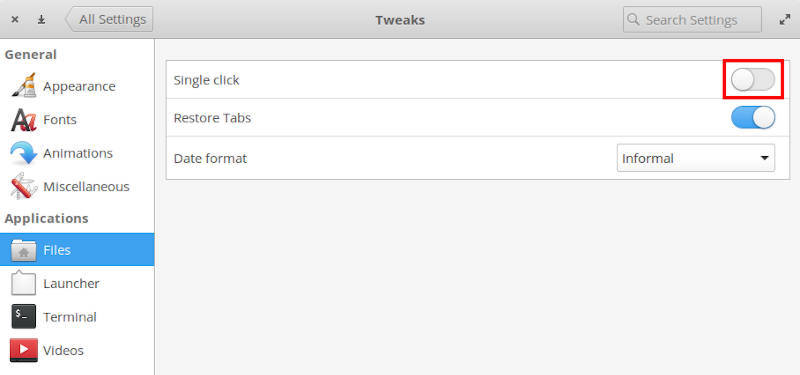
Now, you can use your mouse pointer click in a traditional way with one-click to select and double-click to open.
4. Disable natural copy-paste in terminal
Another non-standard behavior of elementary OS is that by default you can use Ctrl+C and Ctrl+V to copy and paste in the terminal. Elementary OS tries to be friendly for new Linux users and I understand that. However, these shortcuts are not standard and confusing for users who have some experience of using the terminal. For example, Ctrl+C is usually used to interrupt the process in the terminal window. But in elementary OS it copies text. I prefer to use the standard shortcuts and I think new users should learn them too.
So, to disable these natural copy-paste shortcuts in the terminal and return the standard ones, open Tweaks and in the Terminal tab disable natural copy-paste.
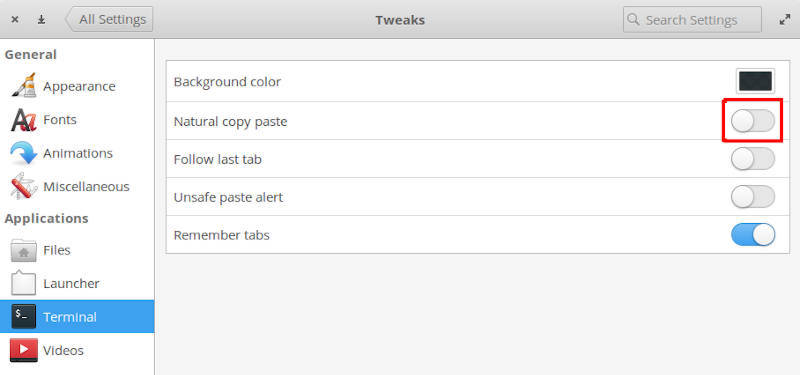
After that, you will have to use Ctrl+Shift+C and Ctrl+Shift+V to copy and paste in the terminal. These shortcuts may feel little awkward if you are new Linux user but believe me after you get used to them you will appreciate them. The major advantage you can now use Ctrl+C to interrupt the running process in the terminal.
5. Add minimize button
Elementary OS has only close and maximize buttons by default:

The Elementary OS team argues that instead of the minimize button, you should use the close button and the application should stay pre-loaded in the memory after you close it, so next time you open it, it opens very fast. But it seems that only elementary-specific applications behave this way. I am also conservative in my habits, so I prefer to have the minimize button:

To add the minimize button, open Tweaks again and in the appearance tab select Minimize left layout:
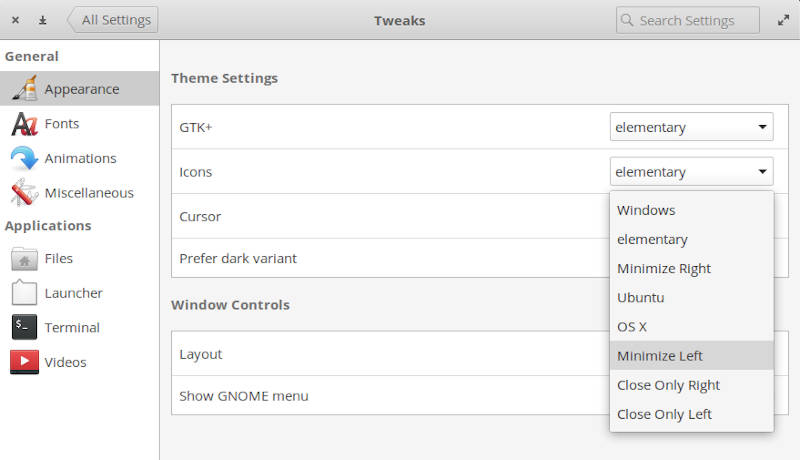
There available some other options, check them out. You can have buttons like in Windows, Mac OS, Ubuntu, etc.
6. Disable GRUB delay
When you start your elementary OS, you likely see this GRUB menu:
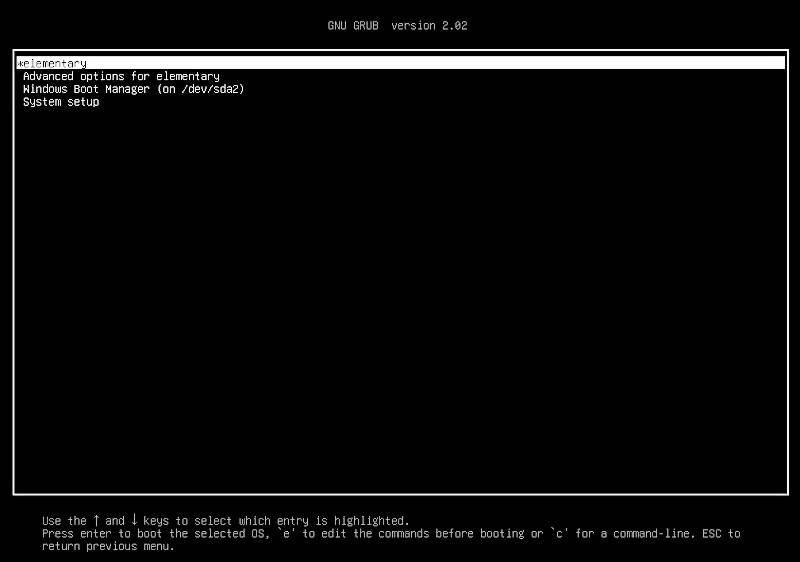
Unless you dual-boot and need to switch between elementary and Windows often, you can disable this menu and speed up your boot by a few seconds.
To disable the GRUB delay, open the GRUB config file:
sudo nano /etc/default/grub
And set GRUB_TIMEOUT to 0:

Press Ctrl+O and Ctrl+X to save and exit from Nano editor. Then, update GRUB:
sudo update-grub
Reboot your system, and you won’t see the GRUB menu anymore. Your system will good starlight into your elementary OS without a GRUB delay. If you need to see the GRUB menu again, press the ESC key during startup of the system.
Note: If you dual-boot, GRUB_TIMEOUT to 0 may not work and you will still see the GRUB menu after the reboot. I am also a victim of this bug, I tried to fix it with different approaches including setting GRUB_RECORDFAIL_TIMEOUT, but it did not work. As a temporary solution, you can set GRUB_TIMEOUT to 1. You will see the GRUB menu for 1 second which is still less than the default 5 seconds.
7. Install LibreOffice
As my office of choice, I installed LibreOffice. I believe it is the best office suite for Linux:
sudo apt install libreoffice libreoffice-gtk3 libreoffice-style-elementary
The latter two packages are required to make LibreOffice look native in elementary OS. This is how LibreOffice looks in my elementary OS:
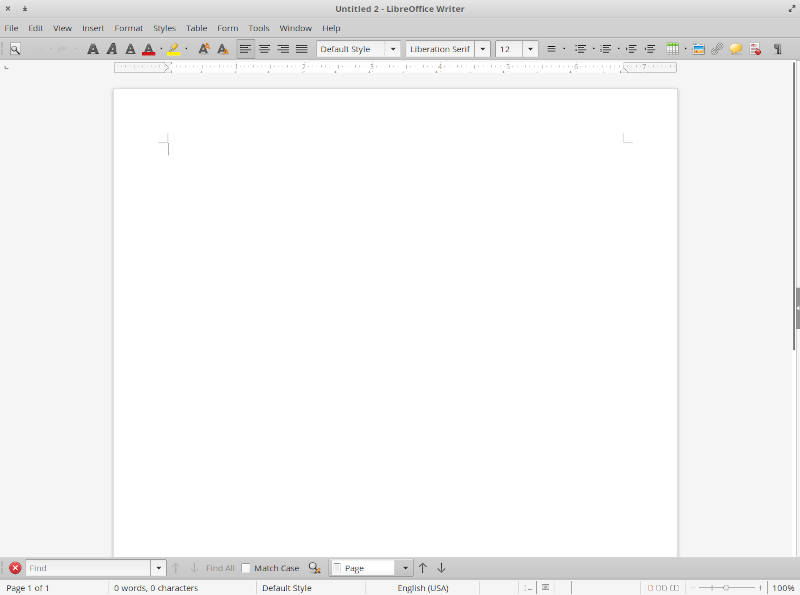
If you do not get this look out of the box, navigate to Tools → Options → View → Icon Style and select the elementary style:
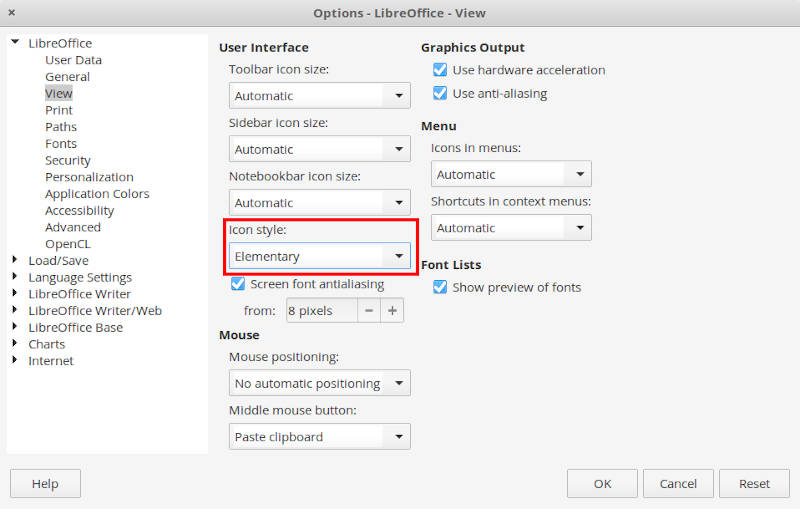
8. Install Clipped
After I tried to use the clipboard manager in Plasma 5, I cannot imagine my computer work without it. In Plasma 5, it is a part of the desktop, but in elementary OS you need to install a third-party app to get this functionality. I tried different programs and only Clipped worked the best:
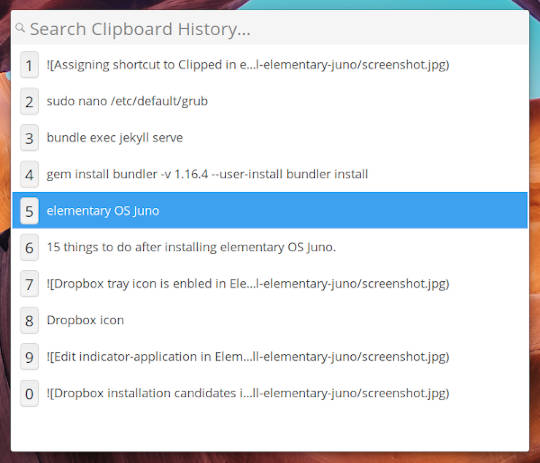
To install it, run:
sudo apt install com.github.davidmhewitt.clipped
Next, I recommend do create a keyboard shortcut for it. Go to Settings → Keyboard → Shortcuts and add this command com.github.davidmhewitt.clipped –show-paste-window and assign a shortcut for it. For example, I use Ctrl+Space:
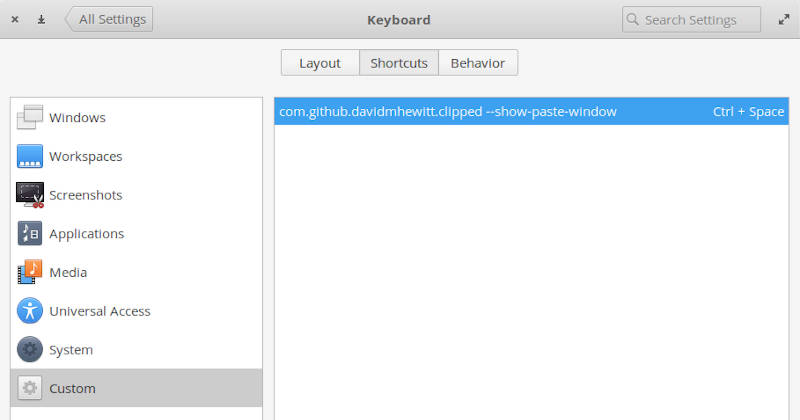
So, if I press Ctrl+Space, I will see the list of strings I copied recently. I can select the one I need from this list and paste it where I need. Try this program, I promise you won’t imagine your work without it after you start using it.
9. Install Multimedia codecs
If you play different media file, you may want to install media codes for some commonly used formats:
sudo apt install ubuntu-restricted-extras libavcodec-extra libdvd-pkg
10. Activate Night Light
Night Light reduces the blue light emission of your screen at night time. This reduces eyes strain and helps to fall asleep. More and more distros include it by default and elementary is not an exception. Just go to Settings → Display → Night Light and activate it:
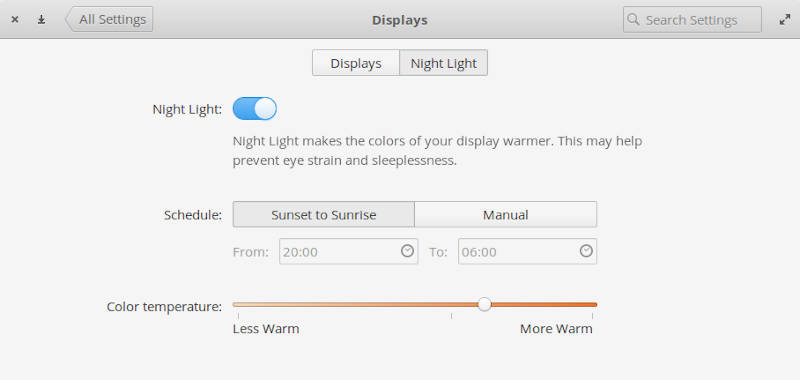
Now, your screen will be reddish at night which is better for your eyes.
11. Install Drivers
There are different ways to install the essential drivers. The easiest way is to run this command and it will help you to install all the necessary drivers:
sudo ubuntu-drivers autoinstall
My system doesn’t require any proprietary drivers, so I cannot show you all possible options. This is also the reason I moved this thing to do after install to the number 10. Please, share your experience with installing the drivers this way.
12. Install GDebi
GDebi helps to install deb packages with a graphical interface. This is also not what I do on my system because I am fine with using the command line. However, I know that many new Linux users prefer installing programs with a graphical interface. So, if you will need to install some non-official programs in deb packages, you would like to have GDebi. Install it:
sudo apt install gdebi
To test GDebi try to install any deb package:
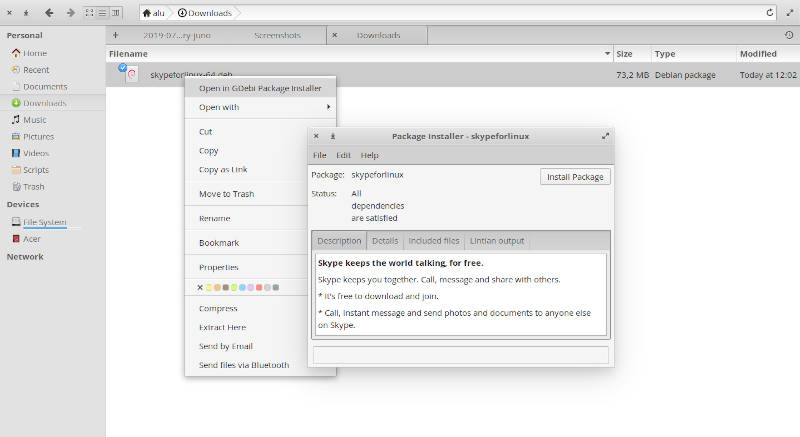
13. Improve Laptop battery life
I use elementary OS on a laptop. So, I installed TLP package that reduces the number of running tasks in the background and thus extends the battery life.
You just need to install and forget about it:
sudo apt install tlp tlp-rdw
I installed it on my Acer Swift 1 laptop and I get the battery life of 6-8 hours, which is compatible with what I had with Windows 10 on this laptop.
14. Enable tray icons for third-party apps
Dropbox, Skype, and some other third-party apps use some outdated code for their tray icons and this code is not compatible with elementary OS Juno. So, you won’t see the tray icons for these apps. To fix this incompatibility you first need to edit the indicator-application by adding Pantheon to OnlyShowIn=Unity;GNOME; line in /etc/xdg/autostart/indicator-application.desktop:
sudo nano /etc/xdg/autostart/indicator-application.desktop
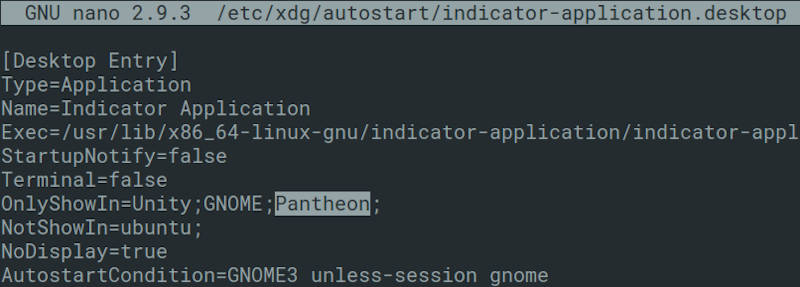
Then install the old panel indicator (wingpanel-indicator-ayatan) by downloading it from launchpad.net and running:
sudo dpkg -i Downloads/wingpanel-indicator-ayatana_2.0.3+r27+pkg17~ubuntu0.4.1.1_amd64.deb
Now, log out and log in. The Dropbox tray icon or any other app will be visible in the system tray now:
![]()
15. Install Synaptic
I list “Install Synaptic” as the last thing to do after installing elementary OS because I think Synaptic is rather a software manager for advanced users. Although its interface is not the prettiest, Synaptic is extremely reliable and powerful software manager. You can see the real package names instead of user-friendly names you see in the Elementary Software Manager. You will also find all available packages in Synaptic, while in the Elementary Software Manager, you will see only the pre-selected packages. There are also more options for installation in Synaptic, and you will find more advanced information about a program. For example, you can see all the dependencies.
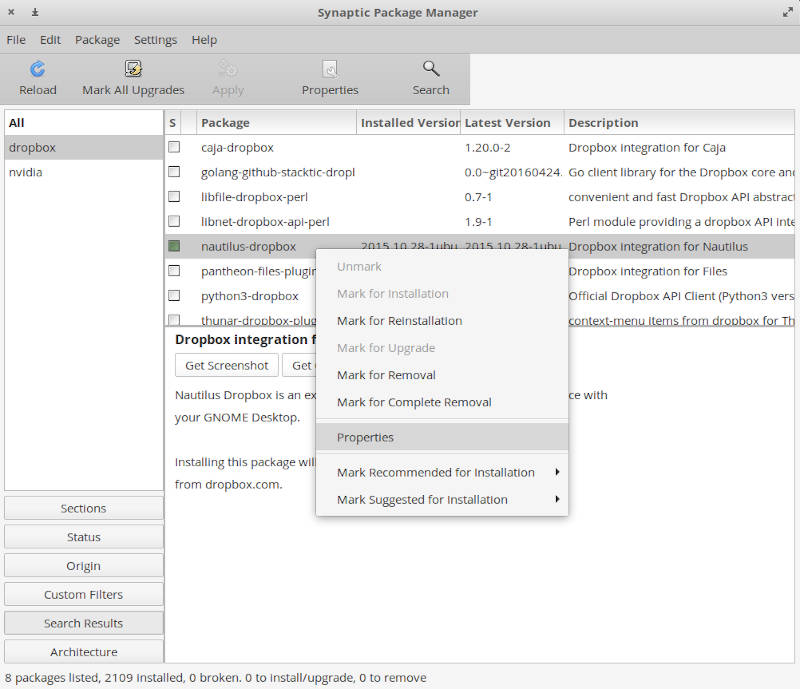
So, if you want to have access to more advanced features in your software manager, install Synaptic:
sudo apt install synaptic
Final thoughts
This was my list of 15 things to do after installing elementary OS Juno. I hope it was useful. Let me know what things you do with your elementary OS after the installation. I will add the most useful things to this blog post as an update.
 Never miss a post from us, subscribe to our newsletter
Never miss a post from us, subscribe to our newsletter
Comments
Gab Ka
Tweaks not working in E os6 . Dont install Danger for your system
Average Linux User
Thanks for the comment. I will update this article for elementary OS 6 as soon as I can. Meanwhile, try installing Pantheon Tweaks
Luis
I followed all steps (Aug/2021) and my Elementary is other. Thank you for the great help tutorial.
Average Linux User
You’re welcome!
Saravanan Duraichamy
Can we have Most best partition Method For Linux Installation, I mean /, /Home, /Boot ,Swab With Sizes. Thank you ,
Average Linux User
I recommend this setup: / - 30-50Gb /home - the rest Use swap file for swap as shown here
ayush
I am having error in installing nvidia drivers, using acer swift 3, with nvidia geforce mx 250 please help
Average Linux User
I have only integrated Intel graphics on my Swift 3. What’s the error? Doesn’t open-source version work?
Olmstead
Thanks a lot for your useful article! I have customized my ElementaryOS at its best. I will just add Alacarte application to modify/customize the Application Menu and will add too the possibility from an internet search to add it as a web application. My favorite search engines (mojeek, searx, whoogle) are now just clickable in the application menu.
Average Linux User
Thanks for Alacarte. It is useful indeed.
Hossam Elbadissi
Actually there’s an elementaryOS specific one called AppEditor available through AppCenter that does the same job but in a much better and cleaner UI tailored for elementaryOS.
Average Linux User
Thanks, Hossam!
Robert
Thanks Hossam!
Prakhar Pandey
Hello… Its very annoying whenever I switch to full screen video in youtube and it moves to new workspace, that time I am also not able to use super key to show applications menu… How can I fix it.. I use elementary OS as my daily driver
Please help…
Average Linux User
I agree that moving vidoe between desktops is annoying. I emphasized that in my elementary review too.
Unfortunately, I do not know how to fix it.
If you find a way, please let me know.
Prakhar Pandey
Well I finally got the solution for this
gsettings set org.gnome.mutter dynamic-workspaces false(execute this command in terminal)Average Linux User
Great! Thanks!
Patrick
Hello, thank you very much for the tweaks, they are a great help!
A have new installed Hera and the primary clipboard (mark text for copy an middle Mouseclick for paste) is not working … this ist very annoying.
Can someone confirm this?
Average Linux User
Yes, I confirm that. You can enable paste with the middle click in Settings -> Mouse -> Clicking -> Middle click paste. Unfortunately, middle click to copy doesn’t work.
Patrick
Hi,
after I enabled paste per middle click, the primary clipboard is also aviable ;)
Thank you very much!
Greetings, pad
Ephemerid
Hi! I'm currently using Elementary OS 5.1.7 Hera and have found your article very helpful. I just want to know whether to use “apt” or “apt-get” command for installing applications via terminal. Many thanks!
Ephemerid
I found this Github page on Elementary OS. Hope it helps. https://gist.github.com/Surendrajat/418d5fd66876848a7f21870fe09365a7
Average Linux User
Use
apt.gorgeous
I am using elementary OS 5.1.7 for my 9 year daughter's PC. I have installed it with an admin account and then created a regular user account for her daily usage (no admin rights). From my admin account, I have installed LibreOffice from flatpak [https://flathub.org/apps/details/org.libreoffice.LibreOffice] because I have realized this is the only option to keep the suite updated - LibreOffice updates every time I run “sudo apt full-upgrade “. So my problem is: how to make the already installed desktop shortcuts of all LibreOffice applications to appear in the Applications menu of my daughters user account? I am seeing them in my admin account, but not when she is logged on. Many thanks in advance!
Average Linux User
You need to install it for your daughter account:
Morgan Engle
Is #14 still need with Elementary OS 5.1 Hera?
Average Linux User
Try without it and see if you get all tray icons.
macmpi
Hi, Trying to do this on Hera to get some tiny Wake-on-LAN utility on the status bar, but I can’t get it to show-up although I have installed the required pieces. It does show-up if I enable trayer:
Any hint?
Average Linux User
How about other apps (skype, dropbox)? Do they show up in the tray?
macmpi
Skype (flatpak) does and works as expected; Dropbox (flatpak) does not seem to (though I can see some gray icon with forbidden sign. clicking on it shows a sort of useless grey bar underneath)
Average Linux User
Unfortunately, flatpak/snap apps may not show up in the tray. It’s a drawback of containerized apps.
I have never tried Wake-on-LAN utility, but if it is also flatpak/snap. It may not show with the tray.
Kurt Fitzner
Great article! Some other essentials for me are: 16) Enable Desktop Icons Bring back desktop icons and allow right-clicking on the desktop for various conext menu goodies: $ sudo apt-get install com.github.spheras.desktopfolder
17) Add basic build tools There are basic compiler tools that every Linux installation needs, even if you don't write any software. For example, if you want to run elementary OS on a VirtualBox virtual machine and want to install the guest additions, then you need a compiler. $ sudo apt-get install build-essential
And for anyone who loves the alternative Palemoon browser as much as I do, then: $ sudo apt-key adv –keyserver hkp://keyserver.ubuntu.com:80 –recv F9611EC6ADCFDD303362217A0FAD31CA8719FCE4 $ sudo apt-add-repository “deb http://download.opensuse.org/repositories/home:/stevenpusser/xUbuntu_18.04/ /” $ sudo apt-get install palemoon
For any of the above to work, you need to follow the instructions in step 2 in the article to enable apt-add-repository: $ sudo apt install software-properties-common
And now a warning - elementary OS is pretty, but they are intent on hamstringing you into their own personal walled garden. Choice is not high on their list of objectives. I agree that inundating the user with a bunch of mandatory configuration is daunting. But also hamstringing the user by taking away the ability to choose is confining and (for the user) dangerous. They left out the ability to add other software repositories as a design choice. Be careful before you get on the elementary OS slippery slope.
Average Linux User
Thanks for sharing your tips. I think Desktop Icons will be useful for a wide audience. I will add it with the next update of this article.
Linkrt234
Which is the easy way to install wine?
I am beginner as you could see.
Average Linux User
I am not a fan of Wine. If you desperately need to run Windows apps, run them in Virtualbox.
qeyedaye
Did you install the Dropbox app from app center? Or something else? I tried to install Dropbox package from terminal using dpkg -i but it showed dependencies.
Sorry for my too beginner questions
Average Linux User
I installed it from the AppCenter.
sammy
my system is not reading usb what should i do
Average Linux User
Make sure you USB stick is functioning. Test it on another computer. Also, try to restore it to default with this tutorial.
Chris
btw, none of them saved my settings after restarting, which is frustrating. hate to research how, time wasting really.
Chris
have tried few types of Linux based OSes, 2 Android and Elementary OS.. have to say that its not worth my time. yes, i know it is customizable and have lot less virus than Windows. but, after trying of those, i am beginning to feel that i am just wasting my time. they are just NOT stable. 2 Android OS, 1 cant detect my wifi, 1 cant detect my bluetooth, overall smoothly is not satisfactory. i have trouble running external monitor from ALL of them, no option to switch off the internal monitor for Android OS, and problems doing it with elementary. they are just NOT convenient. well, i will stick to windows or mac os till when the LINUX problems is actually solved. sad to say, for now, u cant use these OS as daily driver. i like the look of elementary OS tho
Average Linux User
Sorry to heat that! Next time you decide to try Linux, check out Linux Mint. It is the best for beginners in my experience.
Ankush gaur
How do I get net speed indicator as in ubuntu on elementary os gera 5.1
Average Linux User
Wingpanel System Monitor Indicator looks like a good candidate. But I have not tested it yet.
Syed Danial Fazreen Bin Wan Shukran
How to open our Linux after finishing all the step and installation. Just repeat the steps?
Average Linux User
Shutdown -> remove installation media -> start the system. Also, read/watch this tutorial on how to install Linux for beginners
Frank
almost everything worked, to those trying new systems out 5.0 is great out of the box if you're here more than likely you want more. My only gripe is not being able to access windows apps, yes I have wine and wineglass. IMO linux mint and elementary are the best 2. if you are used to mac go ele and pc go LM. Ubuntu mate is also pretty good
John-Patrick Lestrade
I find that Virtual Box works great with Elementary OS. I installed it so that I can still use Quicken and Infoselect. It was very easy. There is nothing like the former in the linux world and I cannot find a good replacement for the latter.
Average Linux User
Hi John-Patrick, have you tried Envelope. I don't know how good is Quicken, but Envelope looks very promising.
John Patrick Lestrade
Hi ALU, Thanks for the comment – which I just came across (!). I have transitioned over to KMyMoney. It is not nearly as polished as Quicken, but I am so tired of the greediness of Quicken (Intuit?) that I am forcing it to work. So far, so good.
John-Patrick Lestrade
Looking into it further, I don’t think that Envelope will allow the user to track investments: stocks and mutual funds, stock splits, dividend payouts, etc. It looks like it is only for checkbook/savings accounts. My search for a Quicken replacement goes on….thanks again.
Alex
Hey! After enabling third party tray icons I got another wifi icon there. Any idea how to remove it?
johnnytucats
Keep the second wifi icon from showing by keeping the applet from starting, found here: /etc/xdg/autostart/nm-applet.desktop
I just changed the name of it so that it wouldn't run:
sudo mv /etc/xdg/autostart/nm-applet.desktop /etc/xdg/autostart/nm-applet.desktop.old
simrim1
Hello Guys. I have messed with Grub menu entries. Will someone please help me sorting this out by sending me their grub.cfg file so I can recover my installation. I am not looking for this file from live USB but the one after installation from your hard drive. Thx
Eric Flores
All of your tweaks works well even with Hera.
Average Linux User
Thanks for confirming!
Hubert
Based on my experience with Elementary OS this is an informative article. Thank You.
Average Linux User
Thank you, Hubert! I am pleased to hear that 😊
Ray
Hi ….. I can't call myself an average linux user because I'm a senior and have been using windows forever. I've tried different versions of linux and can't get them to work. I tried Elementary OS, Zorin, LXFE?, and Linux Mint a few years back. I couldn't get the command lines to work. Directions (or users) said type in 123abcXYZ. So I did and then pressed the enter key. The command line came back like I hadn't typed anything. What I'd like to find is a Simple version of linux for non programmers that understands things from windows and just works right out of the box. I have too many unfinished chores to do (old house and two old cars). I'm no good at multitasking anymore :-( Thanks
Average Linux User
Hello Ray, Linux Mint is one of the most user-friendliest distros. You can use it without touching the command line 99% of the time.
Filipe
Thank you for the article. Do you recommend Elementary OS 5.0 or Linux Mint 19.2 for HP EliteBook 8440p laptop? Thank you.
Filipe
Hi again, I tested elementary OS 5.0 on my HP EliteBook 8440p and everything work fine.
On Grub I change: GRUB_TIMEOUT=0
and I put, GRUB_GFXMODE=1600x900 %my screen resolution GRUB_GFXPAYLOAD_LINUX=keep
Using the command below Nvidia drivers were installed with no issue:
sudo ubuntu-drivers autoinstall
Regards
Filipe
Well, after install everything that I needed on ElementaryOS 5.0 sometimes the OS block. When it block any keyboard key works, just a forced restarted solved it. With Linux Mint 19.2 everything works OK.
Filipe
Well, I tested the following linux distros on my HP EliteBook 8440p:
From the above linux distros, the one that everything works well, including Nvidia Drivers, is Linux Mint 19.2! The linux distros that Nvidia drivers worked well were:
However, Elementary OS 5.0 freezes sometimes. So, my linux distro of choice is Linux Mint Cinnamon 19.2!
Average Linux User
So, I think you found your distro. I would recommend LM too. Elementary OS is a fantastic distro but it occasionally has some problems. Regarding the freezes, I only had my mouse pointer freezes. I fixed it by changig touchpad settings from “Advanced” to “Basic” in BIOS.